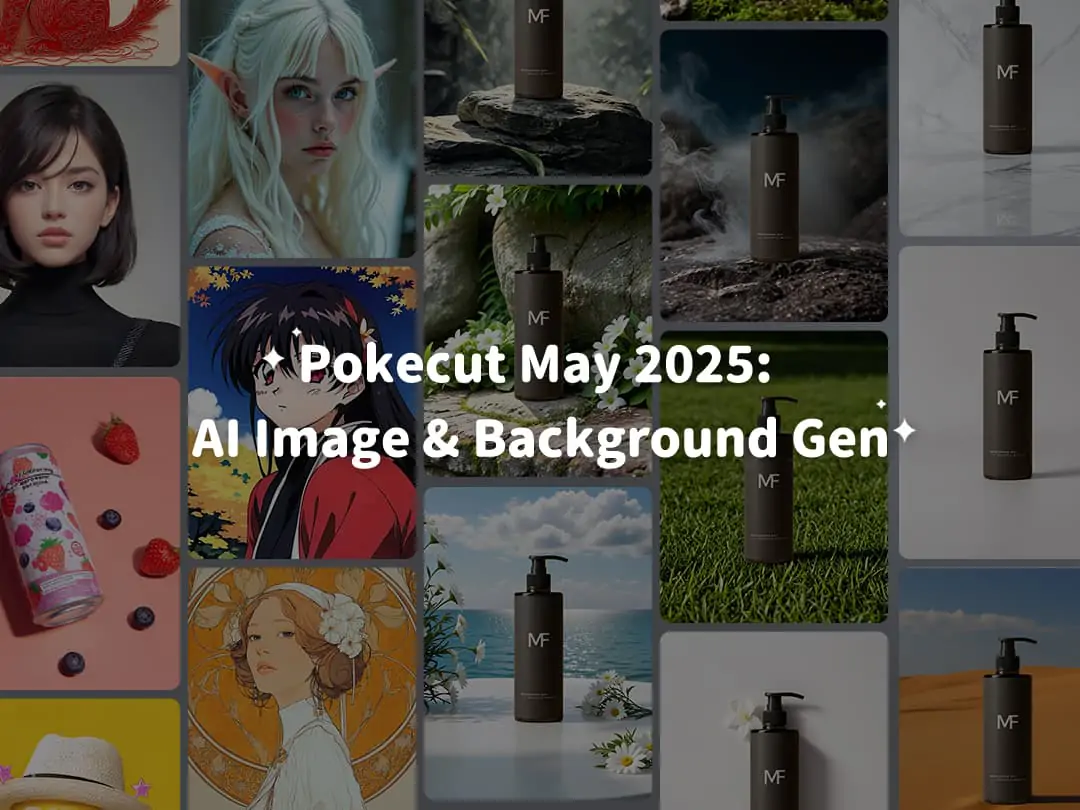Home > Blog > How to make a photo with white background ?
How to make a photo with white background ?


Contents
The benefits of white background photos
Step-by-step guide for making a white background photo
Other recommended free photo editing tools
Conclusion
Are you looking to make your photos stand out? In social media and photography applications, we often need to edit photos to make them more aesthetically pleasing and attractive. One common requirement is to make the background color of the photo to white. This change can give the photo a fresh, bright feel, making the subject stand out more. In addition to taking pictures of white backgrounds, we can also put them ourselves using AI tools.This article will introduce the method of making a photo with white background.
The benefits of white background photos
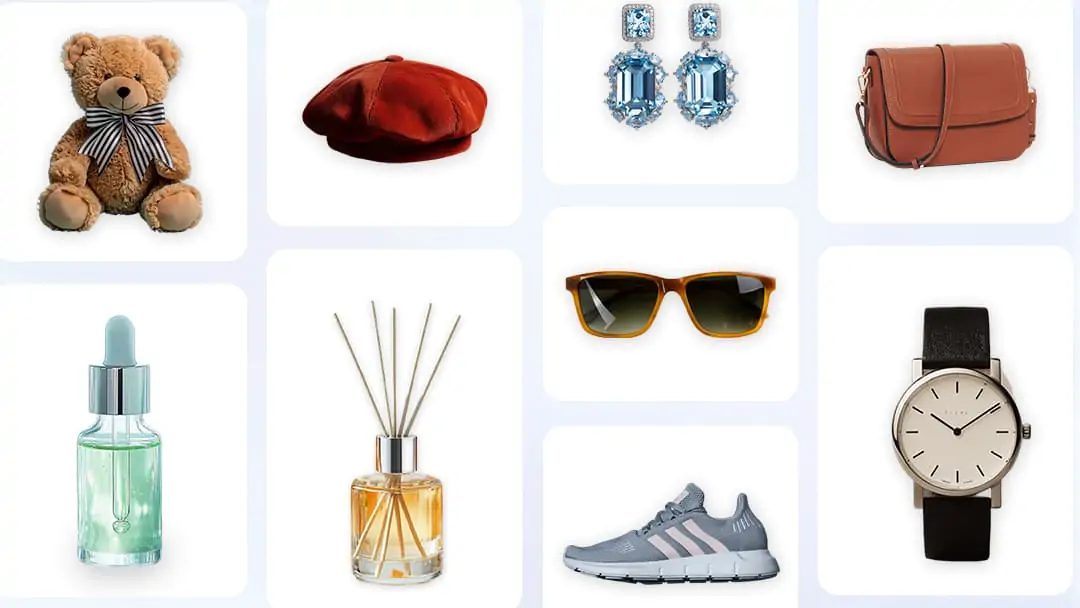
Highlighting the Subject: Utilizing a white background ensures that the product or person becomes the primary focus, effectively highlights items such as clothing and electronics, It can draw customer attention and boost the likelihood of purchase. White backgrounds are commonly required for product images on platforms like Amazon and Temu.
Professional Look: A white background provides a clean and polished look, greatly enhancing the product's and brand's presentation. This minimalistic style makes product posters and social media ads appear more professional and visually appealing.
Ease of Editing: Editing tasks like brightness adjustments and shadow enhancements are more efficient with a white background. In professional photography and document presentations, white backgrounds simplify editing, making images clearer and easier to understand.
Step-by-step guide for making a white background photo
Pokecut is an efficient AI tool that allows you to change the background of images to white. It also includes powerful features like image enhancement. Simply upload your photo, and with one click, the original background will be automatically replaced with pure white.
It is very easy to make photos with a white background using Pokecut. Just three simple steps, and you can perfectly make your images change. Let's get started together!
STEP 1: Locate the “Add a white background to a photo" feature on our homepage.
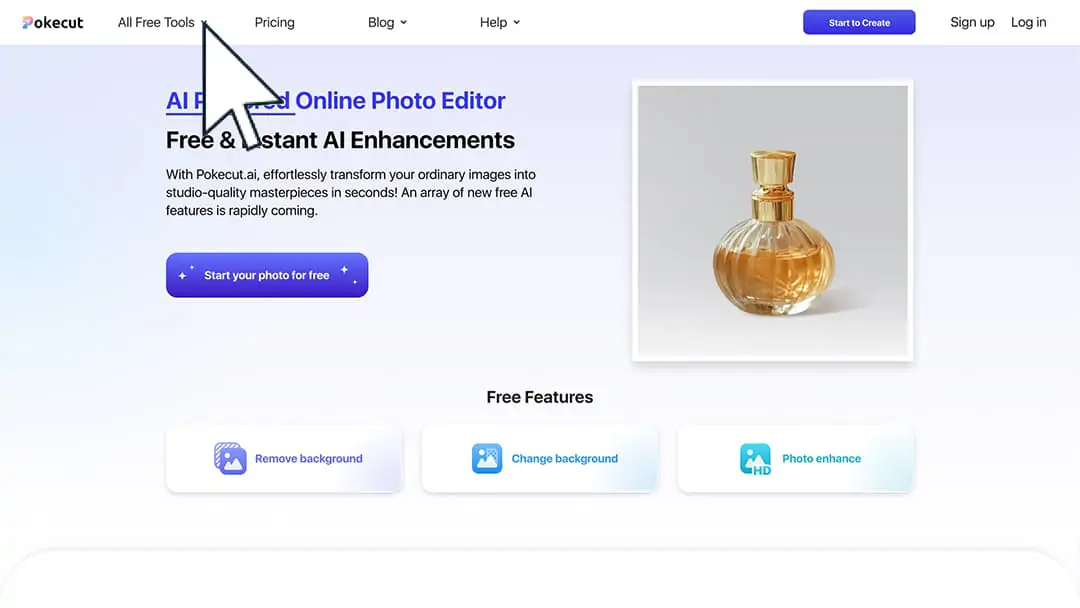
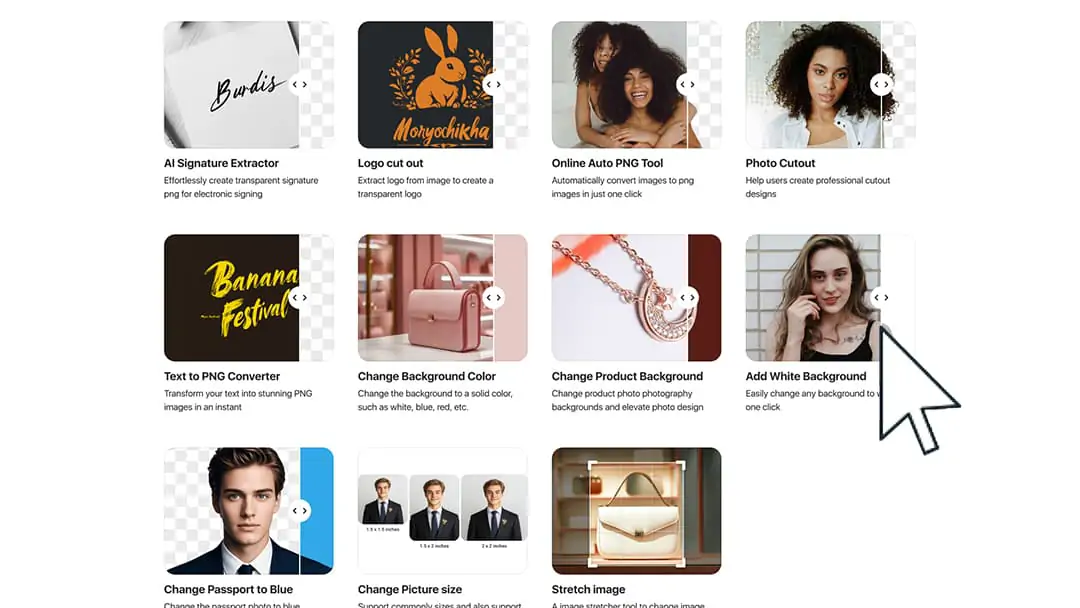
STEP 2: Upload the photo you want to make a white background to by clicking on “Upload Image”.
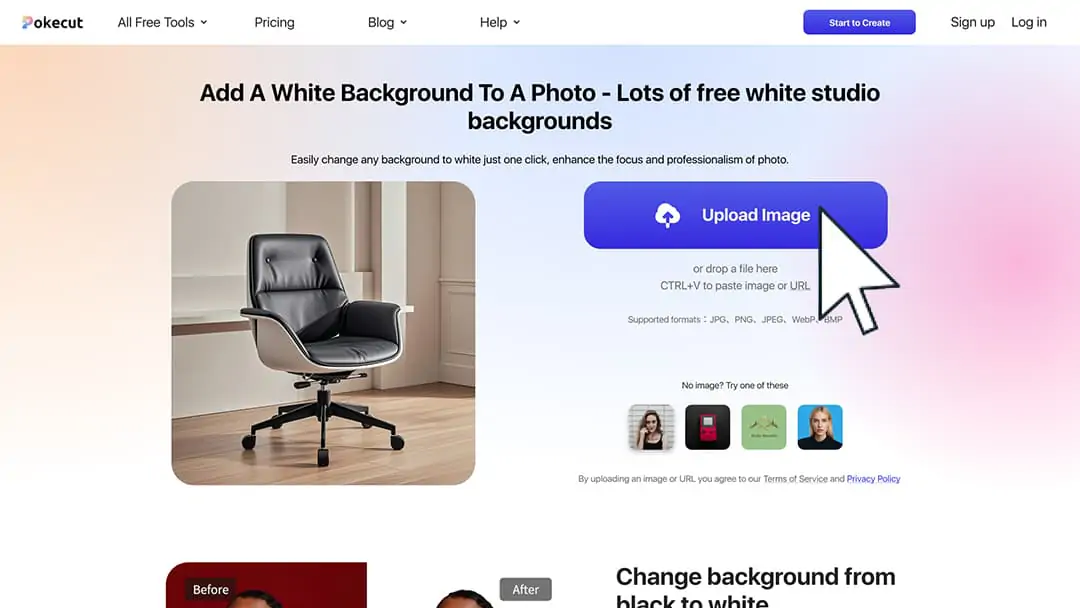
(Your image format can be JPEG, JPG, PNG, WebP or BMP. We support all image sizes.)
STEP 3: Choose a white background and download the format you need.
Job well done!
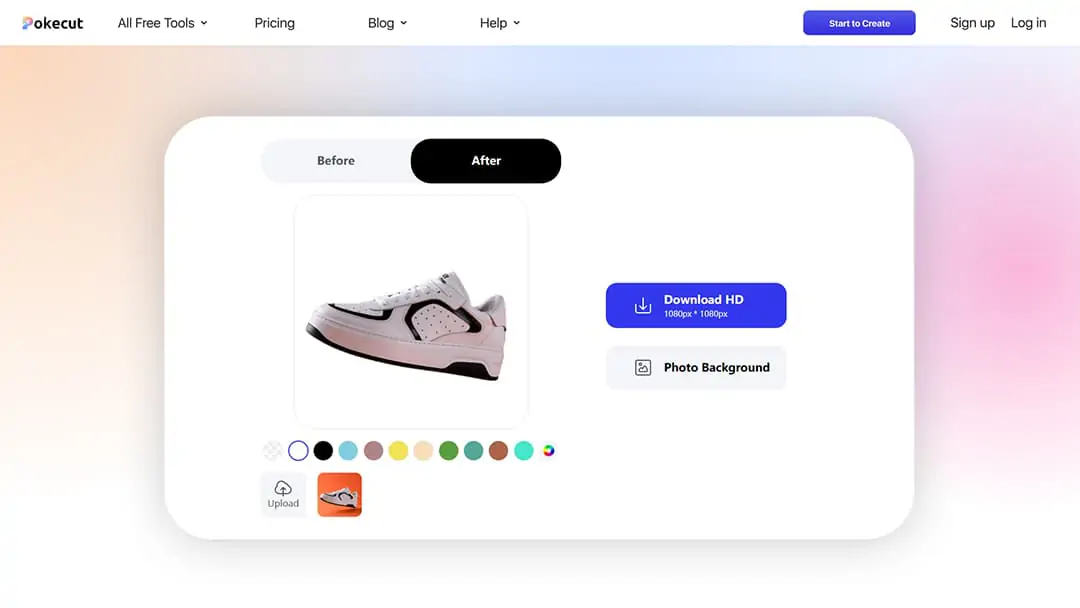
Other recommended free photo editing tools
1.Photoroom
Photoroom is one of the most innovative software on the list. It is known for its AI tools and easy-to-use interface, which make difficult photo editing tasks simple. Adding a white background to a picture is included.
2.Canva
Canva is an easy-to-use online tool that lets you create beautiful designs, even with no prior design experience. Its simple photo editor allows you to quickly add a white background to your images with just one click.
3.Fotor
Fotor is an affordable option for adding a white background to your photos. It also offers fun features like text, frames, and stickers, perfect for creating creative collages or social media posts.
Conclusion
A white background not only enhances your photo's appeal but also makes your product or subject stand out. It gives your visuals a professional, unique look. Just upload your photos, and let our AI technology do the rest. Make your photos shine with a clean white background.
 POKECUT
POKECUTCopyright © 2025 Pokecut All Rights Reserved.