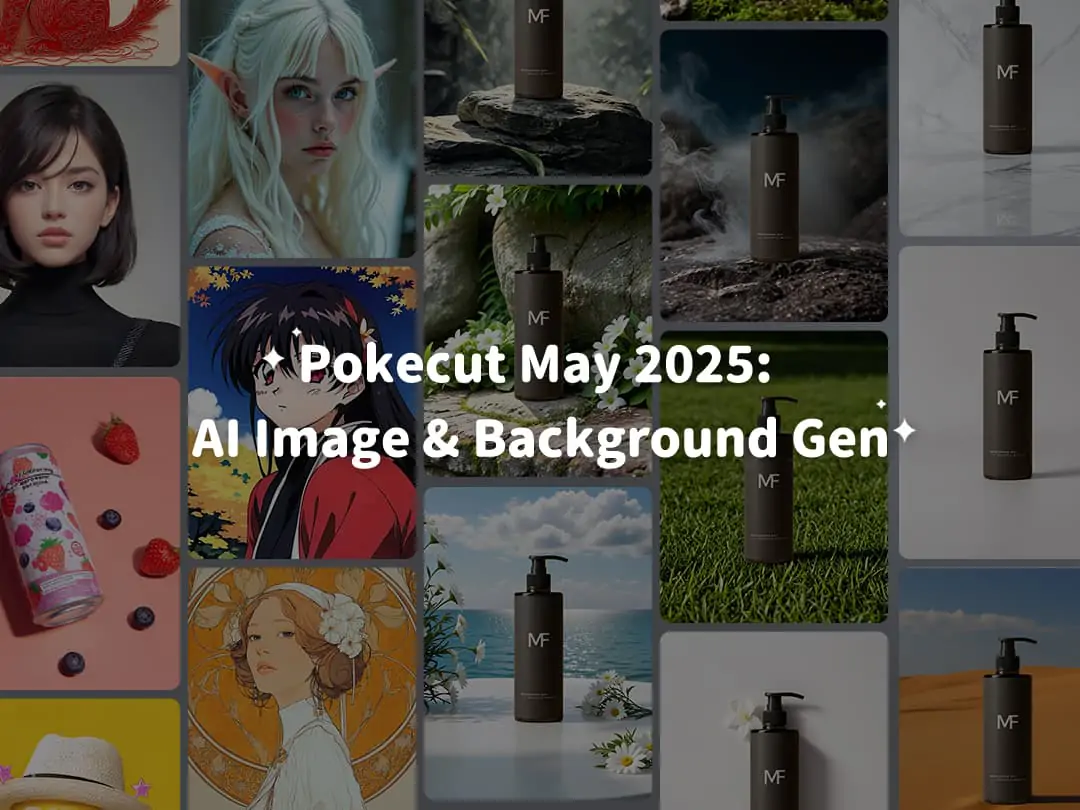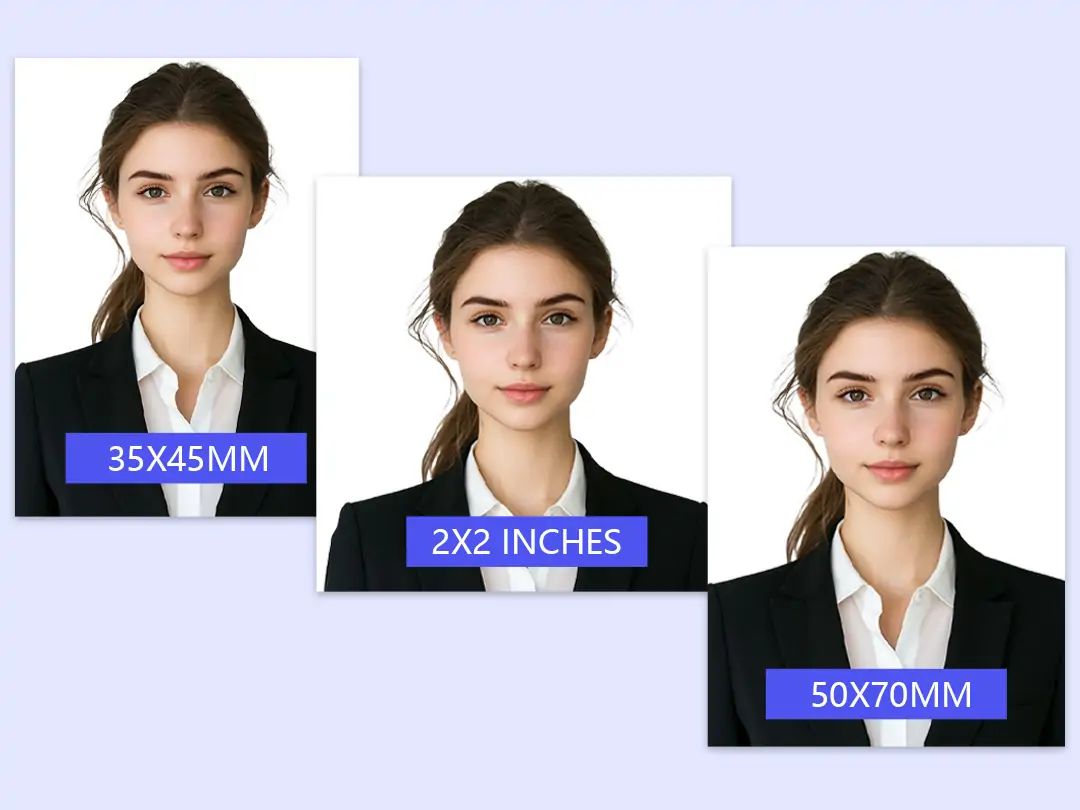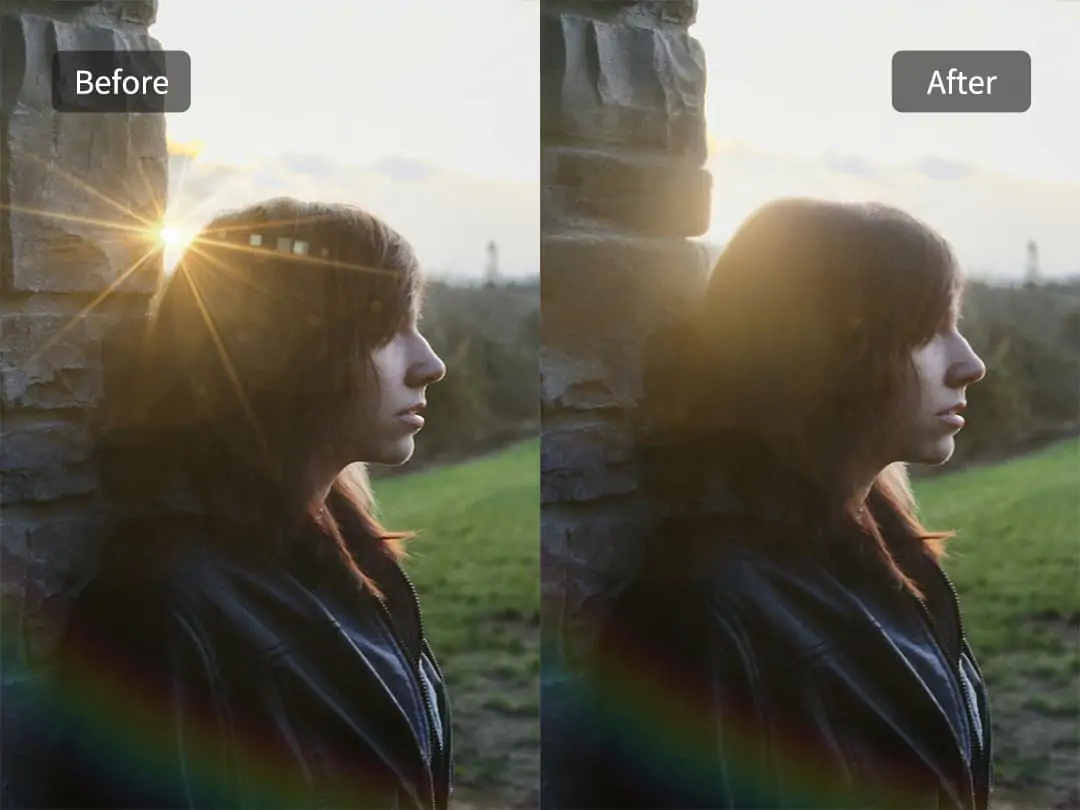Home > Blog > How to Add a Person to a Photo - Online Free Way
How to Add a Person to a Photo - Online Free Way


Contents
Why add a person to a photo? Various Scenarios
How to Add Someone to a Picture Using Pokecut?
How to Photoshop Someone into a Picture?
Which One is Sutable to Add People to Photos? A Detailed Comparison
Conclusion: Use Pokecut to Add People to Pictures
In today's era of social media, photos have become an important way for us to document our lives and share joy. However, sometimes the photos we take may lack important people or beautiful backgrounds, making those precious moments feel incomplete.
Fortunately, with advancements in technology, many tools can add someone to a photo, like Photoshop and free Pokecut, allowing us to easily incorporate friends, family, scenery, and fashion into our photos.
Why add a person to a photo? Various Scenarios
Whether it's wanting to include absent family members in a family gathering photo or hoping to showcase a close-up with a celebrity on social media, this Add Person feature provides us with endless creative possibilities. Next, we will explore how to utilize this feature to create richer and more memorable photos.
Family Gatherings
Family gatherings are precious moments, but sometimes not everyone can attend. By adding absent members into photos, you can create a complete family portrait. For example, if a grandfather couldn't attend a spring gathering, you can seamlessly incorporate his image into the family photo, ensuring everyone is present in the memory.
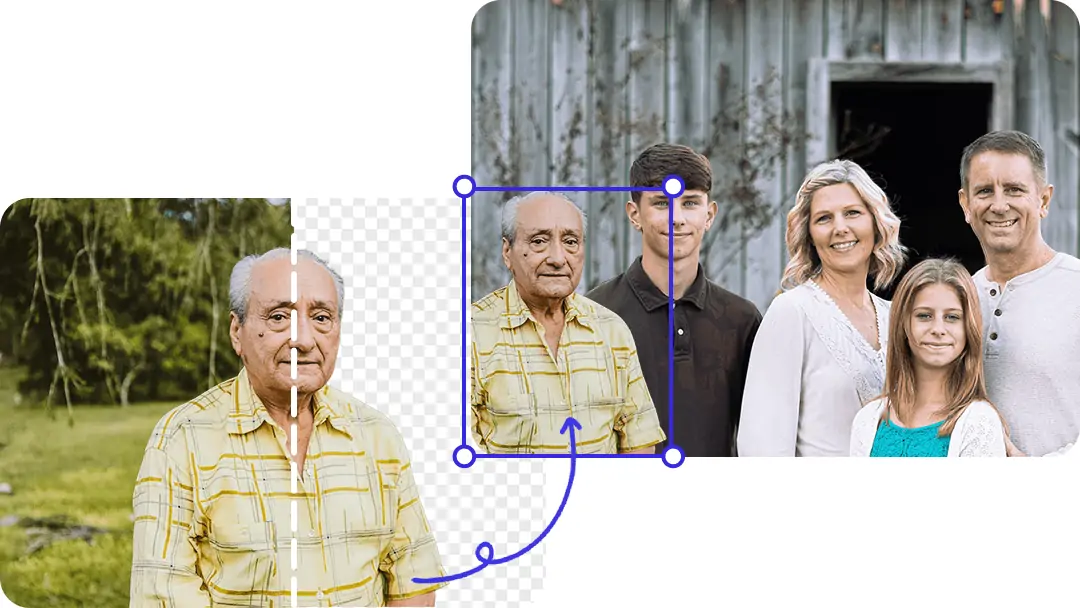
Travel Memories
Traveling is one of the most beautiful experiences in life, and capturing these special moments is a wish for every traveler. If you have a stunning landscape photo but aren't in it, you can insert yourself to create an immersive travel memory. This technique can turn a magnificent mountain background into a personal travel experience.
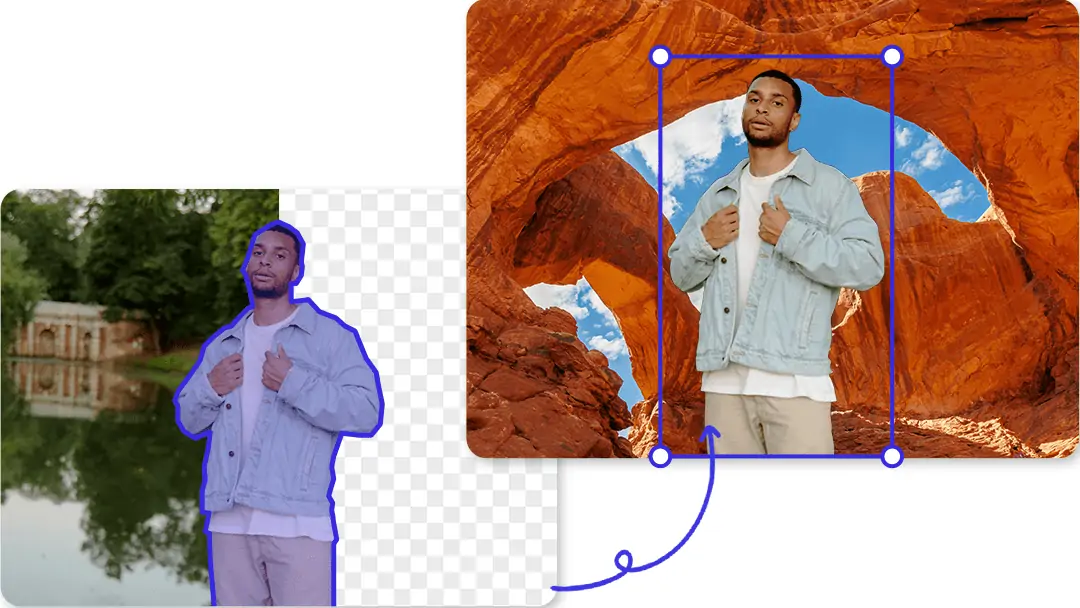
Social Media Sharing
Sharing engaging content on social media is essential for attracting attention. Suppose a user wants to post a composite photo with a popular celebrity on Instagram to gain more followers. Master how to add a person to a picture, the user can add themselves alongside their idol in a single picture, creating an intimate sense of interaction. This strategy can prompt more likes and comments, boosting your social media engagement.
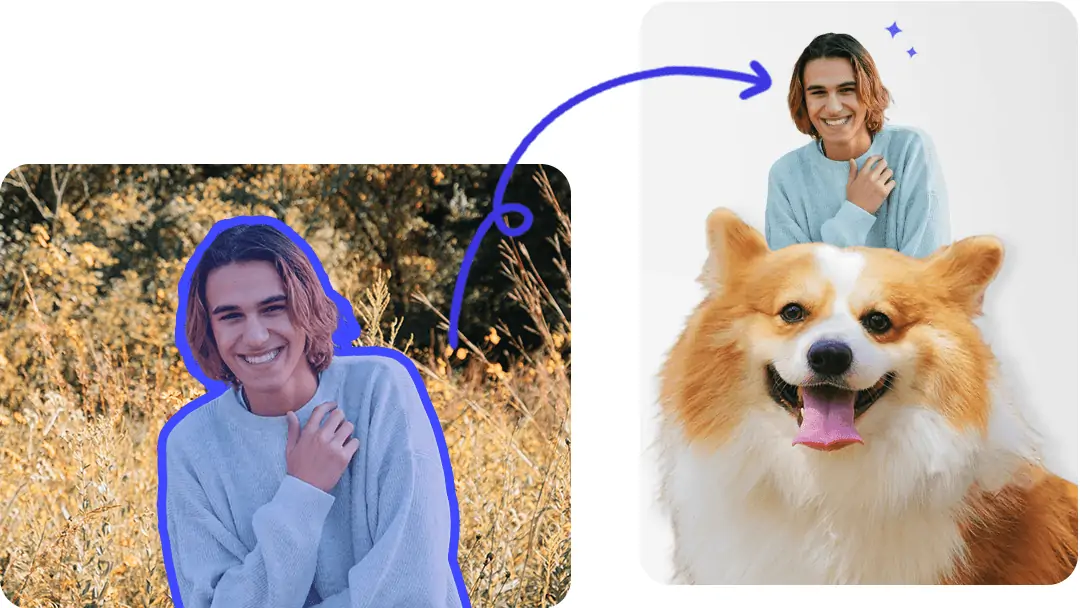
Commercial Advertising
In advertising, visual appeal is key. Adding a model to a promotional image can enhance the product's presentation.
For instance, a model could be shown with glowing skin after using a particular face mask, with an elegant salon background. Such an advertisement not only captures the attention of potential customers but also effectively conveys the product's efficacy and brand image, enhancing the ad's appeal.
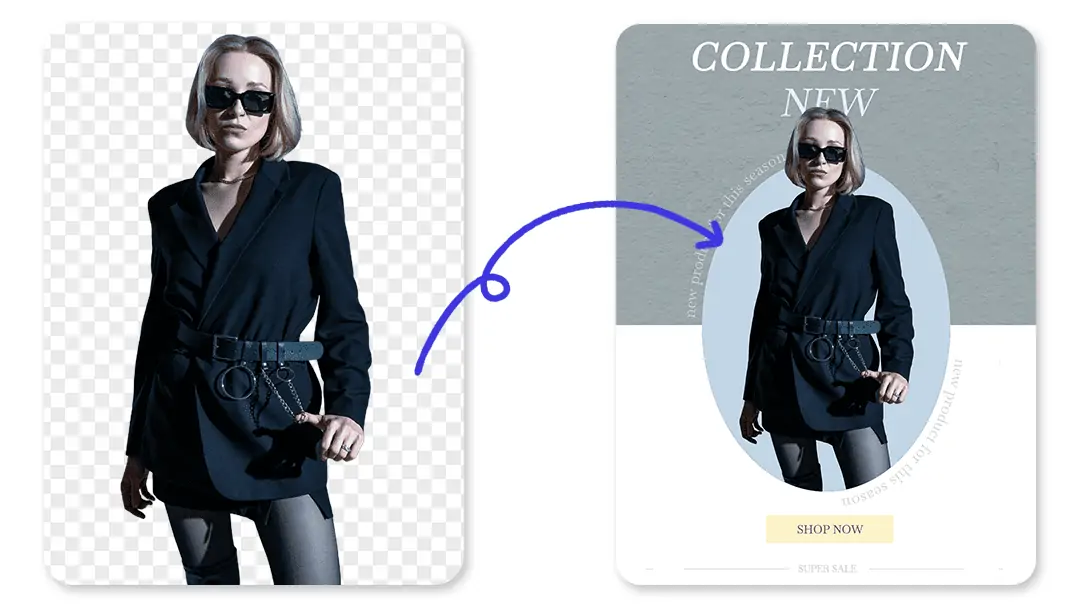
How to Add Someone to a Picture Using Pokecut?
Pokecut's Add a Person to Photo feature is designed for effortless and quick photo editing. With just a few clicks, users can upload an image and let our AI technology automatically remove the background.
How to add person to photo online free?
- Upload Person Photo: Upload a portrait photo that you want to edit into other photos.
- Remove background: Our tool will automatically remove the original background for you.
- Select Photo Background: Click "Photo Background". Select the target photo you want to add a person into.
- Adjust Person Photo: According to your mind, adjust size and position of the person layer for suitable effect.
- Save Your Photo: Editing is complete and you can save the new photo.
How to photoshop a person into a picture on your phone?
- Download and open Pokecut app on your phone. Pokecut app supports Android and iOS versions
- Find and click "Remove BG", and select the photo of the person you want to add.
- Upload photo and the background will be removed after a minutes.
- Click "Start Editing" and choose the first example with transparent background.
- Tap the "Background" and upload a new background by Photo Album. You can adjust the size and position of the person according to your need.
- You can also add filter, adjust brightness and photoshop more, until you are satisfied to download photo.
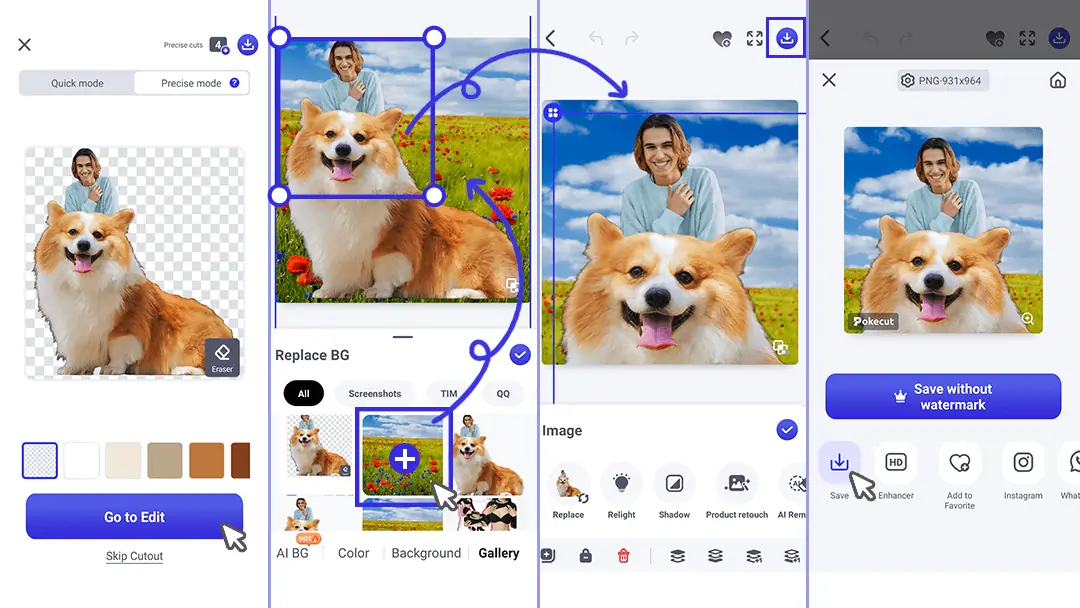
How to Photoshop Someone into a Picture?
Step 1: Choose the Right Pictures
- Select a Source Image: Choose a picture of the person you want to add.
- Select a Target Image: Pick the photo where you want to insert the person.
Step 2: Cut the Person Out
Open the Source Image in Photoshop.
Use Selection Tools:
- Pen Tool: For precise selections, ideal for complex edges.
- Quick Selection Tool: Easy to use for simple selections.
- Object Selection Tool: Automatically selects subjects in newer versions of Photoshop.
Refine the Edge: Use "Select and Mask" to refine the selection, especially around hair and edges.
Step 3: Move the Cutout to the Target Picture
- Copy the Selected Person: Use Ctrl+C (Windows) or Cmd+C (Mac).
- Open the Target Image in Photoshop.
- Paste the Person: Use Ctrl+V (Windows) or Cmd+V (Mac).
Step 4: Adjust Size and Position
Step 5: More Tools for Match Photo Naturally
- Apply Layer Blending Options: Adjust different blending modes (such as "Soft Light," "Overlay," etc.) to see which modes help the person blend more harmoniously with the background.
- Adjust Brightness and Contrast: Select the person layer, then click on the top menu "Image" > "Adjustments" > "Brightness/Contrast." Adjust the sliders to make it look more natural.
- Apply Filters: Choose "Filter" > "Blur" > "Gaussian Blur" to slightly blur the edges of the person, further enhancing the blending effect.
Which One is Sutable to Add People to Photos? A Detailed Comparison
This comparison will help users understand the advantages and disadvantages of both tools, as well as their suitable use cases:
Ease of Use
- Pokecut offers a user-friendly solution that uses AI technology to automatically recognize individuals in photos and remove backgrounds, requiring no technical background.
- Using Photoshop for person addition requires users to have a certain level of image editing skills, particularly in the area of clipping. Users may create unnatural edges when clipping, affecting the overall outcome.
Feature Set
- Aimed at various real-life needs, Pokecut offers 100+ features, including Magic Eraser, AI Photo Extender, AI Background Changer and so on.
- Photoshop provides a wide range of image editing features, allowing users to adjust brightness, contrast, saturation, and more, enabling detailed image adjustments.
Applicability
- Pokecut is more suitable for average users and beginners, especially those looking to quickly add individuals.
- Photoshop is suitable for users who require complex edits and creative work, capable of meeting professional-level demands.
Processing Speed
- Pokecut, through automated processing, can quickly complete person addition and background removal, providing results in seconds.
- Due to manual operations, processing times of PS are typically longer, especially for complex images.
Cost
- Pokecut offers a free usage option, allowing users to enjoy efficient image processing services without purchasing.
- Photoshop requires a paid subscription, making it less economical for users who only occasionally need simple edits.
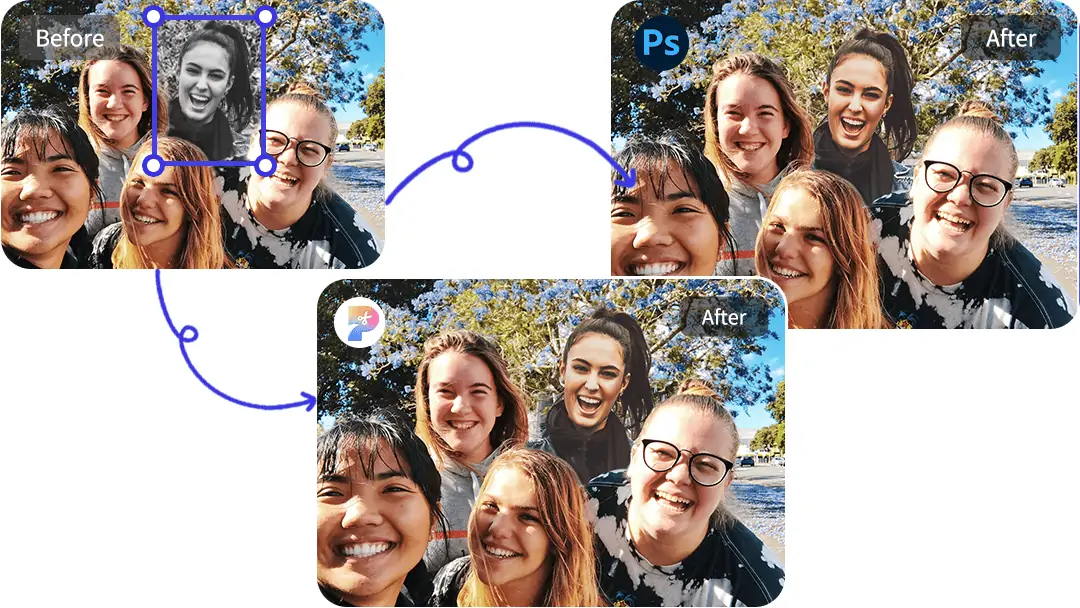
Conclusion: Use Pokecut to Add People to Pictures
In today's digital age, the ability to enhance our photos by adding people or changing backgrounds has become increasingly valuable.
With its user-friendly interface and powerful AI technology, Pokecut makes adding a person to a photo a breeze. We encourage you to try out Pokecut today for free! Transform your images and capture every special moment with the people who matter most!
 POKECUT
POKECUTCopyright © 2025 Pokecut All Rights Reserved.