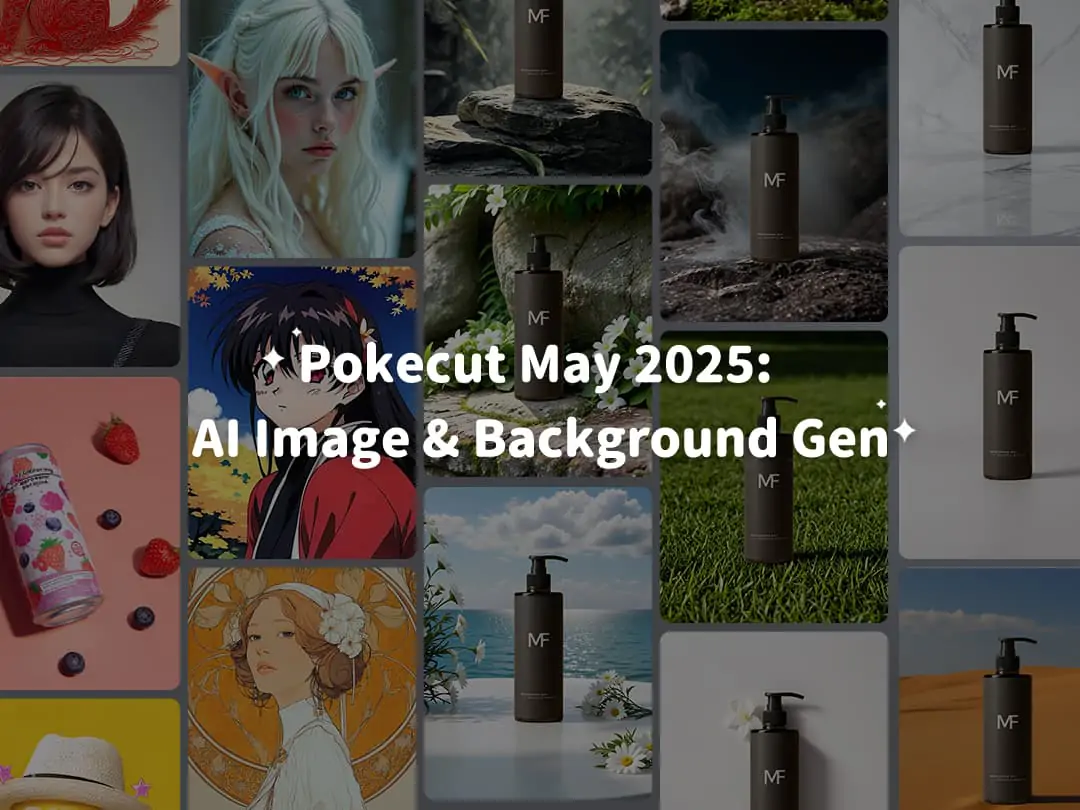Unlock all features for just $1
24
:
00
:
00
Home > Blog > How to Remove Glare from Photo Online Free - A Easy Way
How to Remove Glare from Photo Online Free - A Easy Way

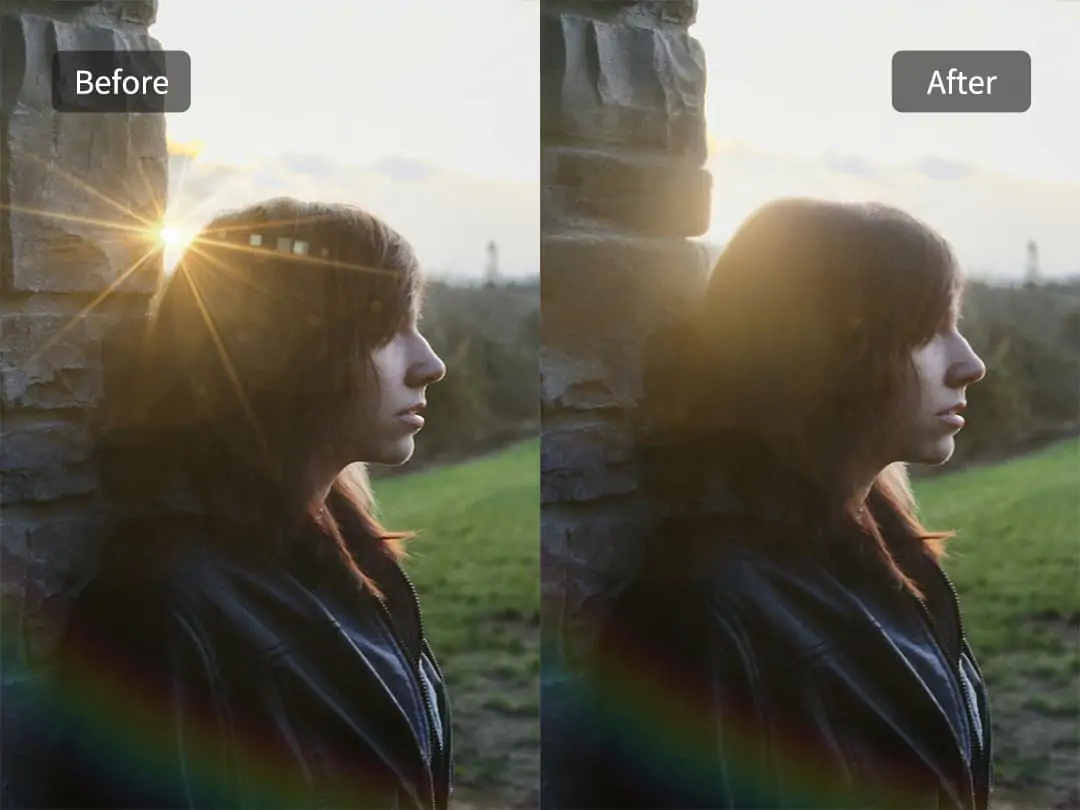
Contents
The Importance of Removing Light Glare from Photo for Optimal Visuals
Remove Glare from Photo Online Free with Pokecut's AI
How to Quickly Remove Glare from Glasses Using Photoshop
Conclusion: Photoshop or Pokecut? Find the best for you
Glare in photos can be a frustrating issue that diminishes their visual appeal and clarity. Whether it's reflections on glasses or sunlight bouncing off shiny surfaces, glare can obscure important details and create distractions. Fortunately, there are effective strategies to address this problem.
In this guide, we will explore both manual techniques and AI-powered solutions to remove glare from photo, including using Photoshop for meticulous edits and leveraging Pokecut for quick results online.
The Importance of Removing Light Glare from Photo for Optimal Visuals
Glare can drastically alter the appearance of a photo, making it seem less professional and harder to appreciate. It often results in washed-out colors and lost details, particularly in portrait photography where the subject’s eyes may be obscured. Taking glare out of picture is crucial in various contexts:
- Wedding photos: Capturing tearful moments without flash interference
- Product photography: Showcasing glossy items without surface reflections
- Travel shots: Remove sunglare from photo to preserving natural landscapes.
- Conference images : Clarity is key for effective communication

Remove Glare from Photo Online Free with Pokecut's AI
If you prefer a fast and user-friendly solution, online tools like Pokecut offer an excellent option. Pokecut employs AI technology to detect and remove glare from your photos automatically. Here’s how to get started:
Access Pokecut's Website: Visit the Pokecut's Glare Remover and upload the photo you wish to edit.
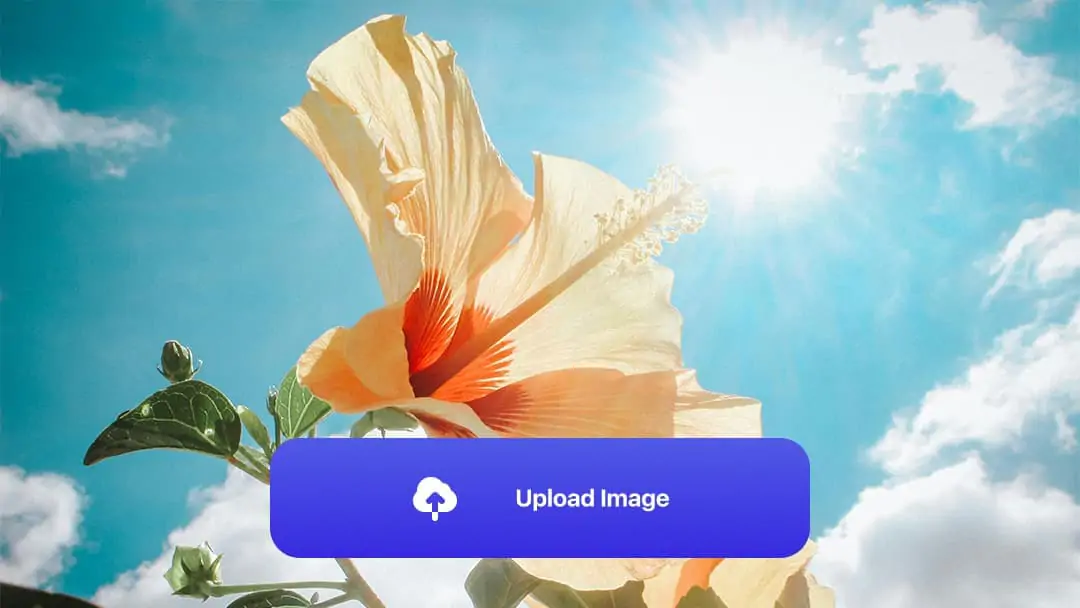
Automated Glare Removal: Paint the glare area you want to remove. The AI will process the image and remove flash glare from photo with a single click.

Download the Edited Photo: After processing, download the enhanced photo to your device.

How to Quickly Remove Glare from Glasses Using Photoshop
For those who enjoy a hands-on approach, Photoshop provides several effective tools for glare removal. Here’s a concise guide:
Basic steps for glasses reflection removal
- Open the Image: Launch Photoshop and load the image that needs to remove reflection from glasses.
- Adjust the Curves: Add a new Curves Adjustment Layer and gently lower the curve to diminish glare intensity.
- Invert the Mask: Use "Ctrl + I" to invert the layer mask.
- Brush Over the Glare: Choose the Brush Tool, set the foreground color to white, and the flow to 5%. Gently brush over the glare to minimize it.
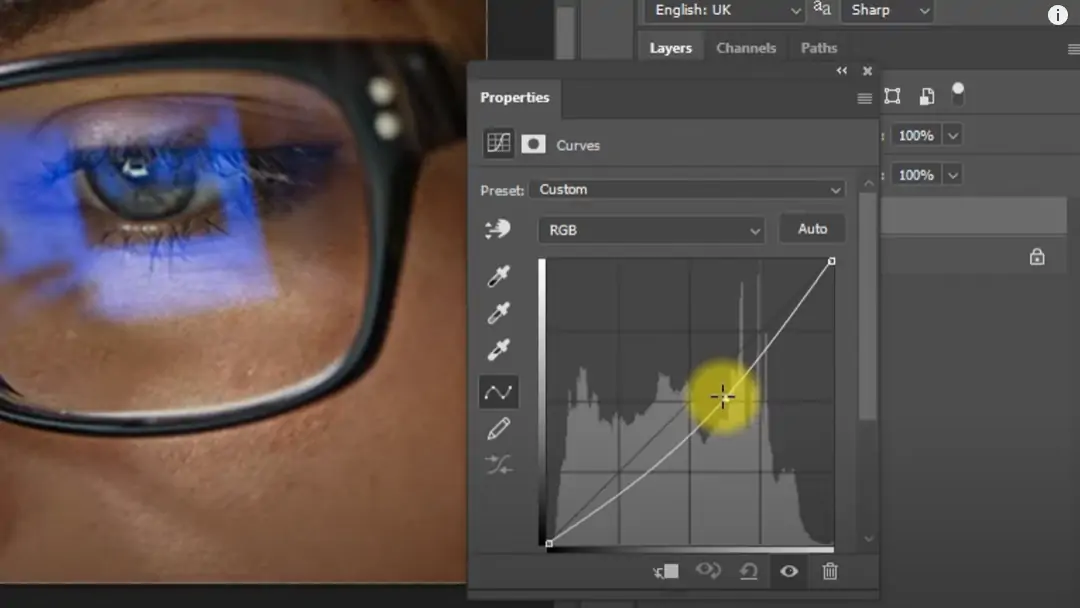
Advanced techniques for a perfect finish
- Apply Color Correction: Create a new layer in Color blending mode. Use the Eyedropper Tool to sample a nearby skin tone and paint over the glare with a 15% flow for a seamless blend.
- Clone Stamp Tool Usage: Add another new layer, select the Clone Stamp Tool, and set the flow to 25%. Use "Alt" to sample a clean area, then clone over remaining imperfections.
- Fine-Tune with Curves: Return to the Curves Adjustment Layer and adjust the red, green, and blue channels for perfect color balance.
- Dodge and Burn for Depth: Create a new layer named "Dodge and Burn". Set the Brush Tool to Soft Light blending mode, using black to darken and white to lighten areas, with a flow of 5%.
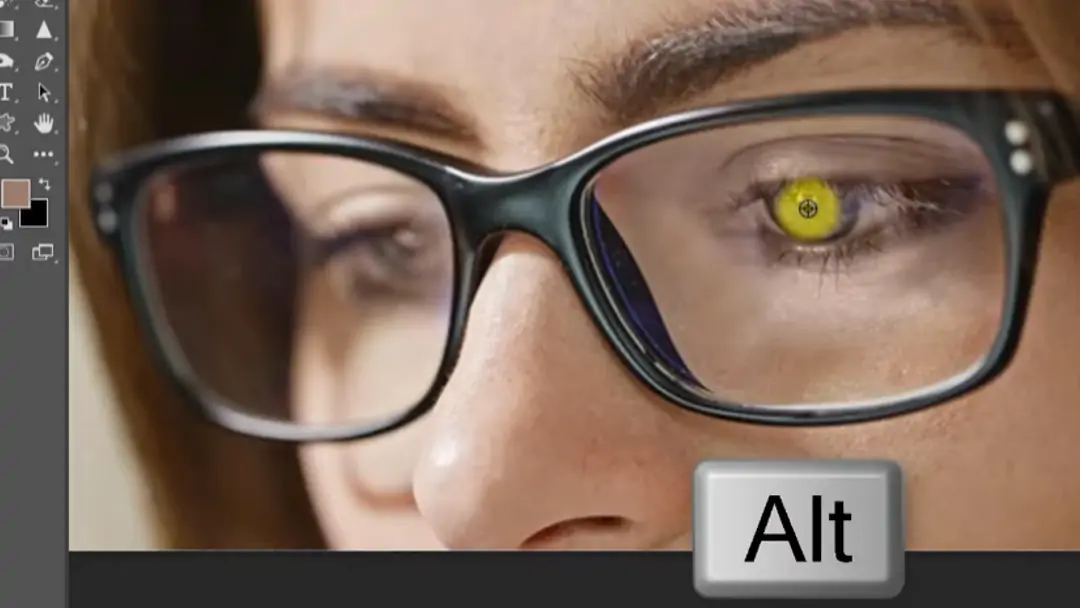
Conclusion: Photoshop or Pokecut? Find the best for you
When it comes to glare removal, multiple approaches are available. Traditional methods involve using software like Photoshop for manual adjustments, such as the Clone Stamp Tool to cover reflective spots. On the other hand, AI tools offer automated solutions that swiftly detect and eliminate glare with minimal input. While manual methods provide greater control and precision, AI tools like Pokecut are ideal for quick edits, saving time while maintaining quality.
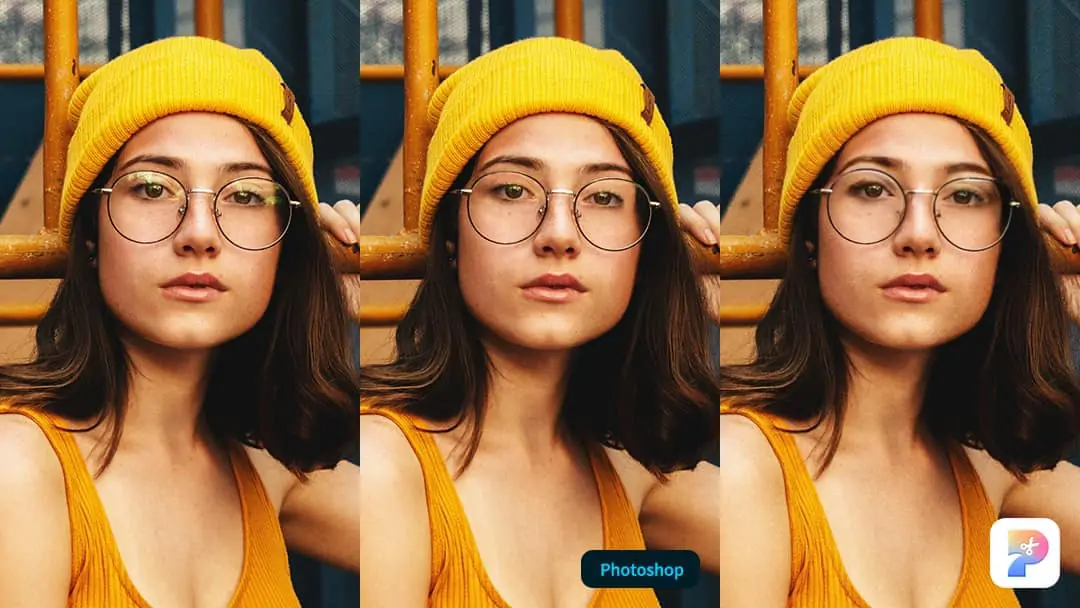
With Pokecut, achieving professional-quality photos has never been easier. This powerful AI tool removes glare effortlessly, requiring no advanced skills or experience. In just a few clicks, you can transform your images and bring out their true potential. Plus, if you need to remove others, Pokecut offer an All-in-one Magic Eraser, helping you remove any unwanted objects from photo, such as Remove Emoji from Picture, AI Beard Remover, Remove Shadow from Photo and so on. Give it a try today and see how simple it is!
 POKECUT
POKECUTCopyright © 2025 Pokecut All Rights Reserved.