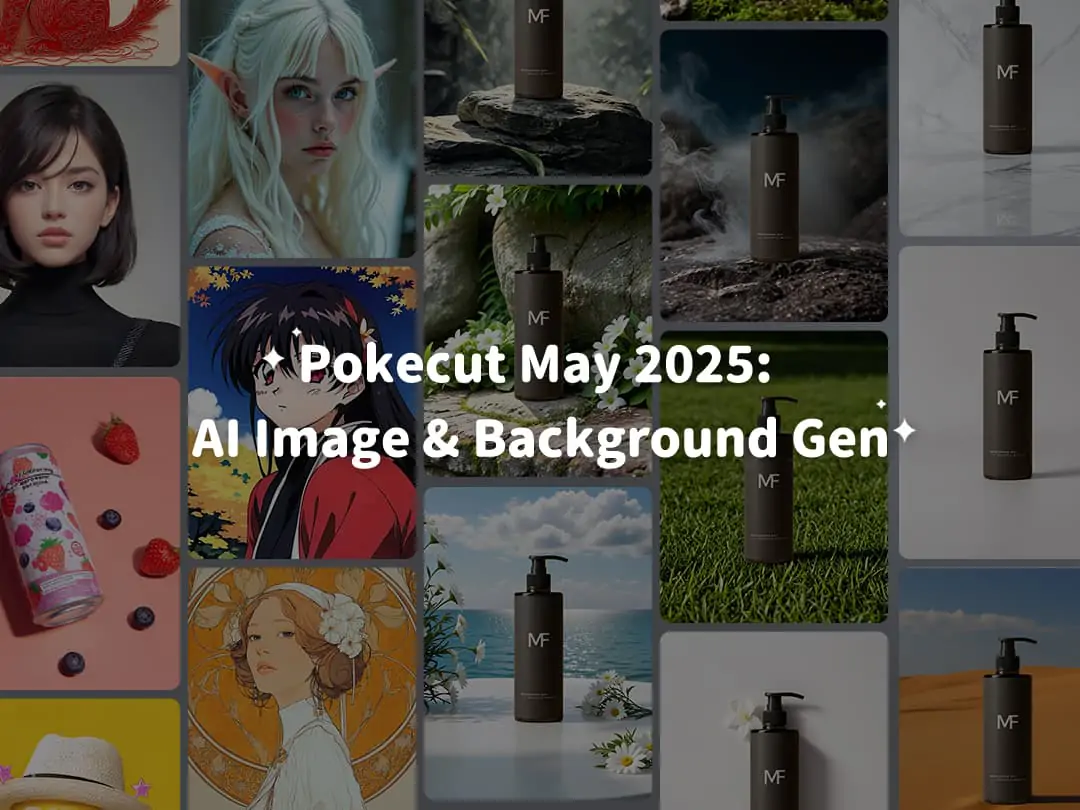Home > Blog > How to Increase Resolution of Image in Photoshop: Boost Efficiency with DeepSeek
How to Increase Resolution of Image in Photoshop: Boost Efficiency with DeepSeek


Contents
Why do we want the best resolution on photoshop?
How to increase resolution of image in photoshop?
How to use DeepSeek coder to enhance resolution efficiently in one sentence?
Try free photo enhancer just in one click!
Conclusion: Choose the most suitable methods for enhancing image resolution
Why do we want the best resolution on photoshop?
what is resolution of image? Resolution refers to the detail an image holds and is typically expressed in terms of pixel dimensions (width x height) or in terms of pixels per inch (PPI) for printed images. Higher resolution means more pixels are used to create the image, resulting in finer detail and clarity.
Saving an image with a higher resolution offers several benefits:
- Enhanced Detail and Clarity
- Better Print Quality
- Flexibility in Editing
- Professional Appearance
How to increase resolution of image in photoshop?
The simplest way to increase image resolution in Photoshop is to use the Super Resolution feature in Camera Raw. Here's how:
Open the Image: Open your image in Photoshop.
Convert to Smart Object (Optional but Recommended): Right-click on the image layer in the Layers panel and select "Convert to Smart Object."
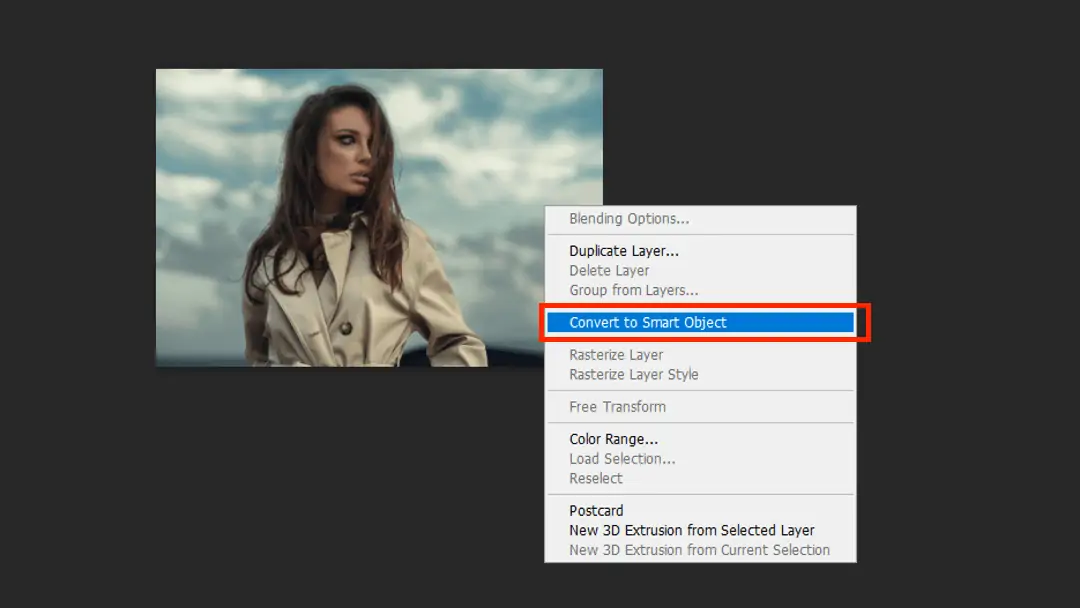
Open Camera Raw Filter: Go to Filter > Camera Raw Filter.
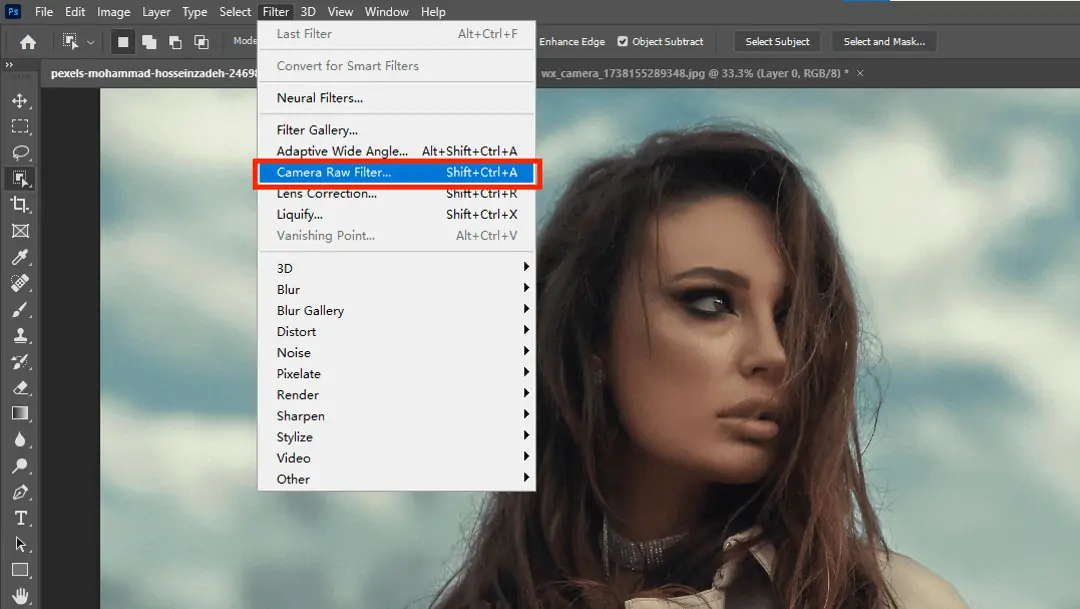
Enhance with Super Resolution: Right-click on the image within the Camera Raw interface, and select Enhance.
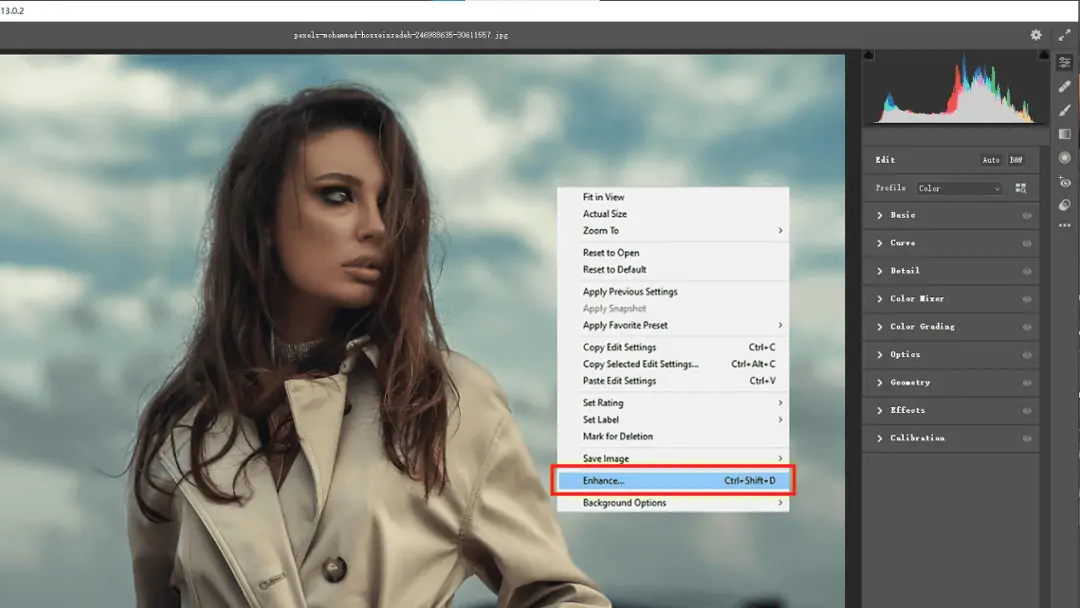
Check the Super Resolution Box: In the Enhance dialog, check the "Super Resolution" box and click the "Enhance" button. Photoshop ai upscale will increase the resolution, effectively doubling the width and height of your image.
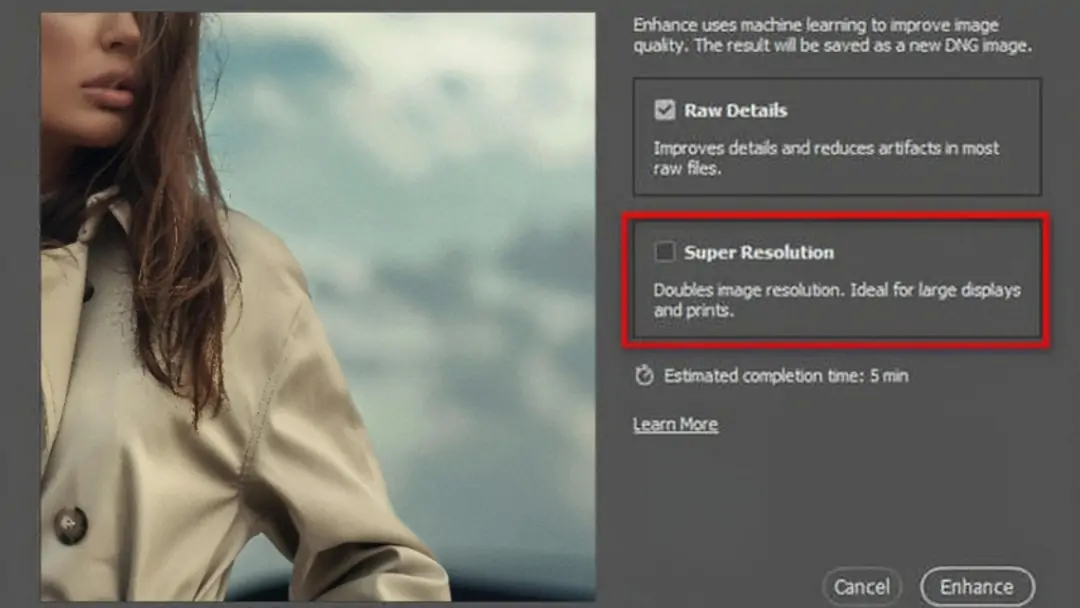
Save the Image: Once the process is complete, save your newly enhanced image by going to File > Save As and choosing your desired file format.
How to use DeepSeek coder to enhance resolution efficiently in one sentence?
To address the often cumbersome and intricate processes involved in enhancing image resolution in Photoshop, you can utilize DeepSeek to automate and optimize these adjustments. Its powerful scripting tool simplifies the creation of custom scripts for Photoshop. By leveraging DeepSeek, you can enhance your workflow significantly, enabling faster and more efficient image enhancements.
Follow these steps to use DeepSeek to enhance image's resolution:
Open DeepSeek.
Describe Your Needs to Deepseek: Describe what you want the script to do. For example, you could input “Please help me write a Photoshop script to enhance the resolution of image and make it clearer. The version is the 2021 version”.In addition, you can ask it such as "how can i change the resolution of a photo", "how to make a jpeg higher resolution" and "how to save a picture with higher resolution", then request it write a Photoshop script to help you.
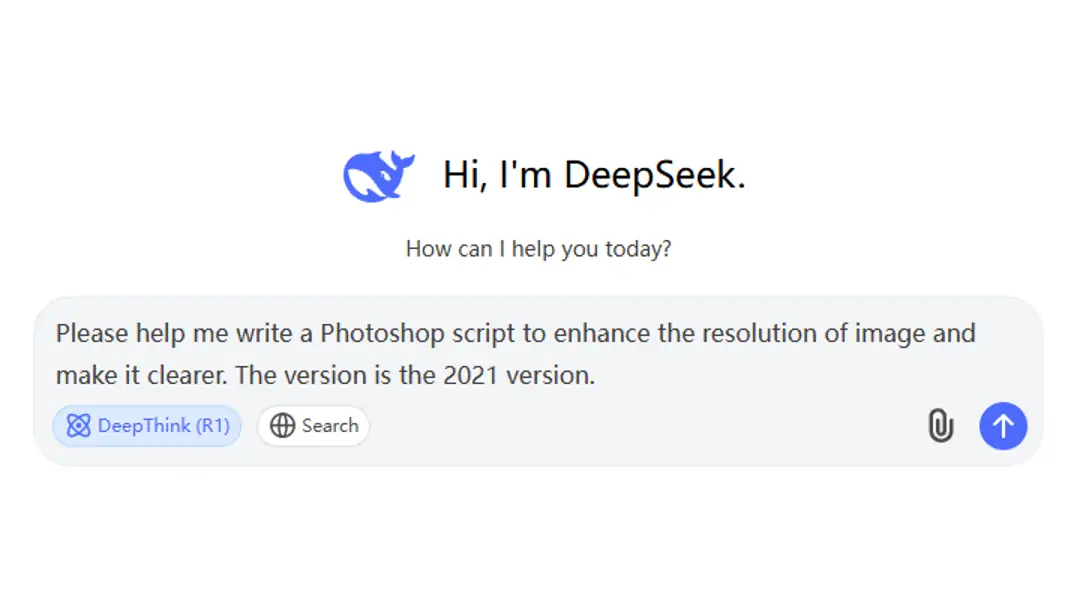
Save the Script as a .jsx File:Copy the code that Deepseek generates. Paste the copied code into a plain text editor like Notepad (on Windows). Next, save the text file with a .jsx extension. This is crucial because Photoshop recognizes only .jsx (or .js) files as valid scripts.
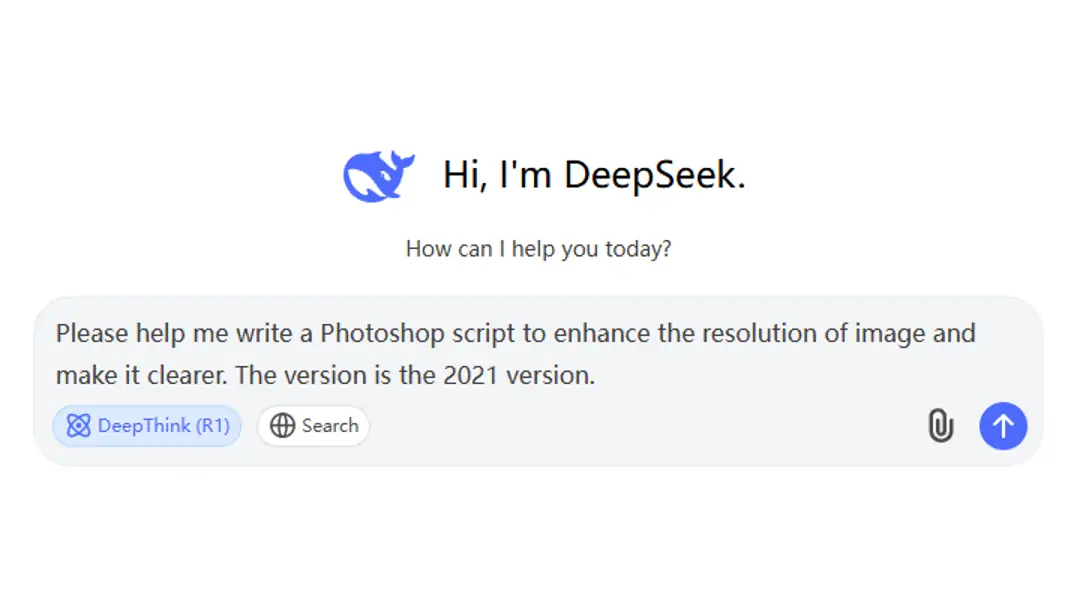
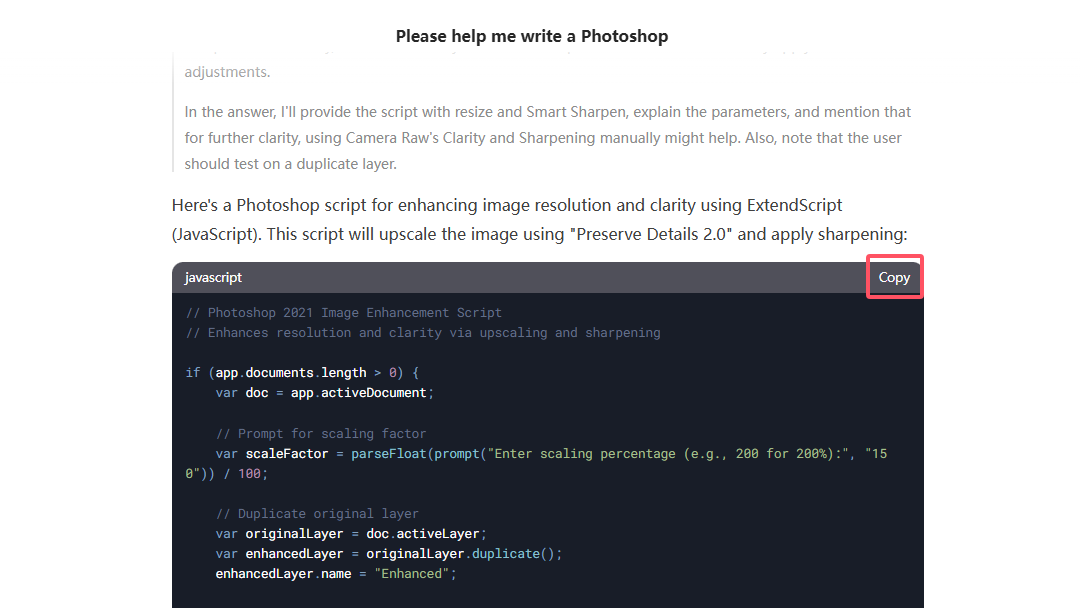
Load the Script in Photoshop:Open Adobe Photoshop.Go to File > Scripts > Browse. Locate and select the .jsx file you saved.
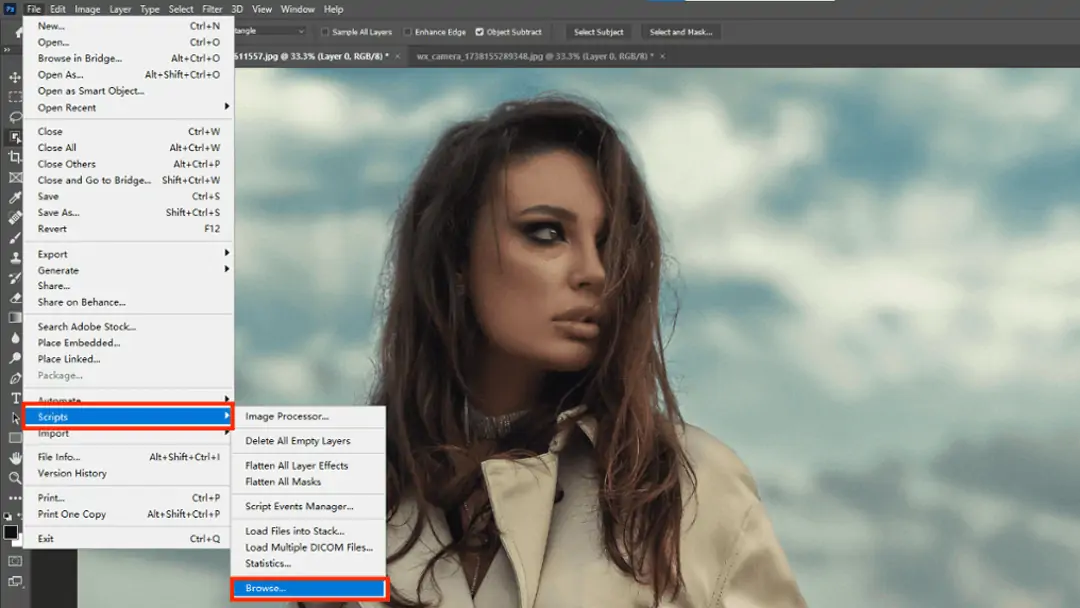
Run the Script: Photoshop will then execute the script. You should see the adjustments being applied to your image.
Try free photo enhancer just in one click!
If you’re looking for an even faster solution, Pokecut's photo enhancer allows you to improve image quality with just one click. This tool is designed for users who prefer a quick and user-friendly approach to enhancing images without any technical barriers.
Here is a step-by-step guide to Pokecut's photo enhancer:
Upload your image: Upload the image to our photo enhancer feature.
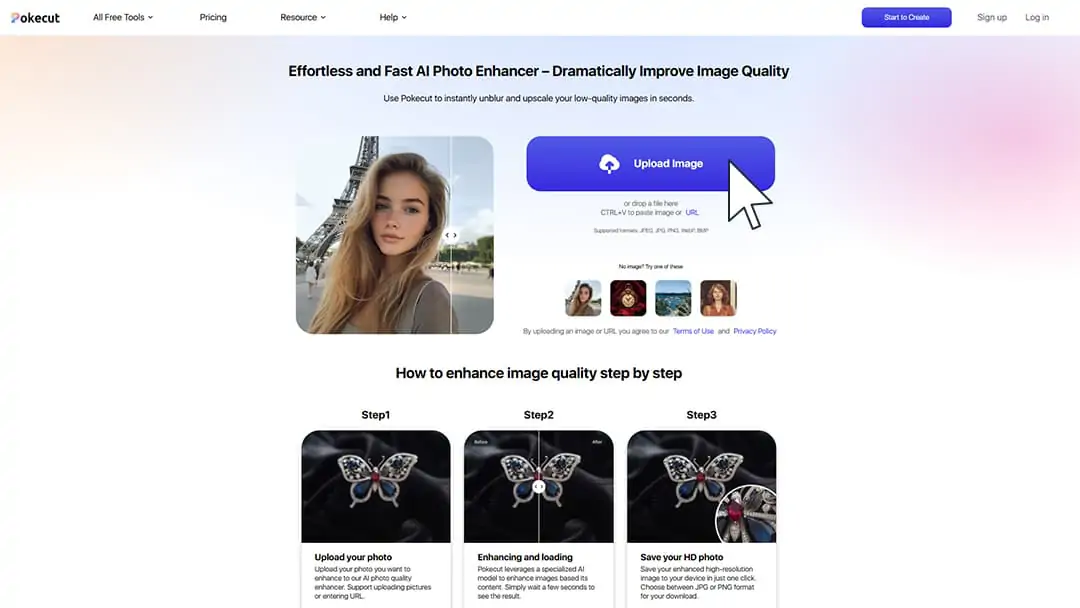
Ai upscale image: Our carefully developed AI visual model scans the photo to upscale image and then generates an image with a higher resolution. This enhancement finishes just in one click!
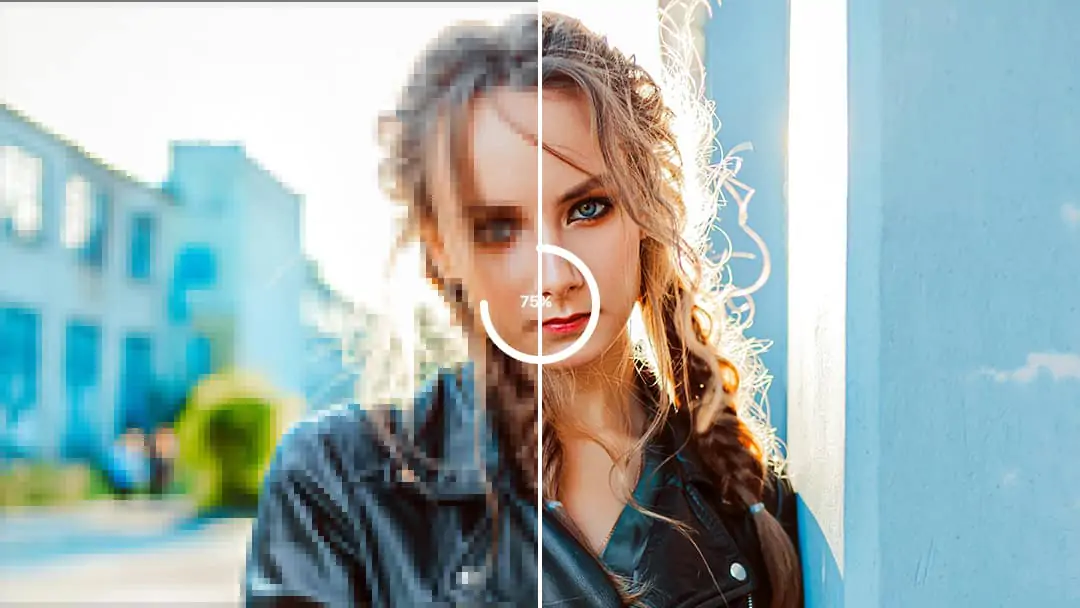
Download PNG: Download the higher-quality, higher-resolution image. We support downloading in PNG format, making it easy for you to add the signature to your documents. Our feature is free and requires no login.
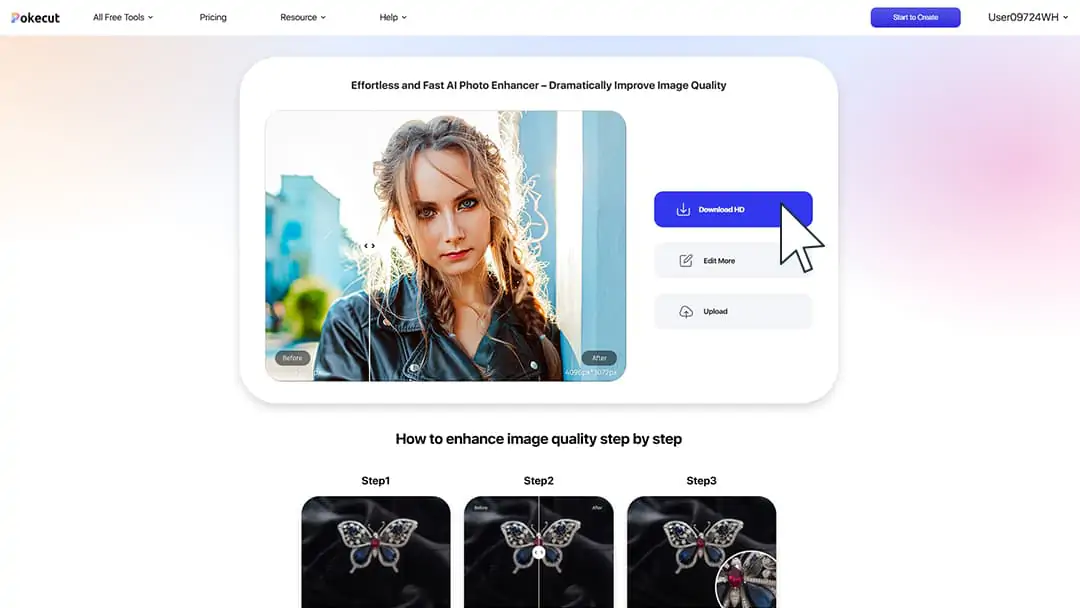
Conclusion: Choose the most suitable methods for enhancing image resolution
In conclusion, enhancing image resolution can be achieved through various methods, each offering unique advantages.
Photoshop's Super Resolution feature is a powerful tool for those familiar with the software, providing in-depth control and flexibility for detailed editing. DeepSeek offers a more automated approach for users who prefer scripting, allowing for advanced enhancements while still requiring some technical knowledge.
However, for those seeking a quick, user-friendly solution, Pokecut's image enhancer stands out as the best option. With its one-click enhancement process, it simplifies the task of improving image quality without the need for extensive software expertise or lengthy procedures. Pokecut not only saves time but also delivers high-quality results, making it the ideal choice for anyone looking to enhance their images effortlessly.
Try photo enhancer. It offer document image enhancement online and user-friendly. Best of all, it's free! Improve your image quality quickly and effortlessly. Perfect for enhancing your photos for any purpose. Give it a try today!
 POKECUT
POKECUTCopyright © 2025 Pokecut All Rights Reserved.