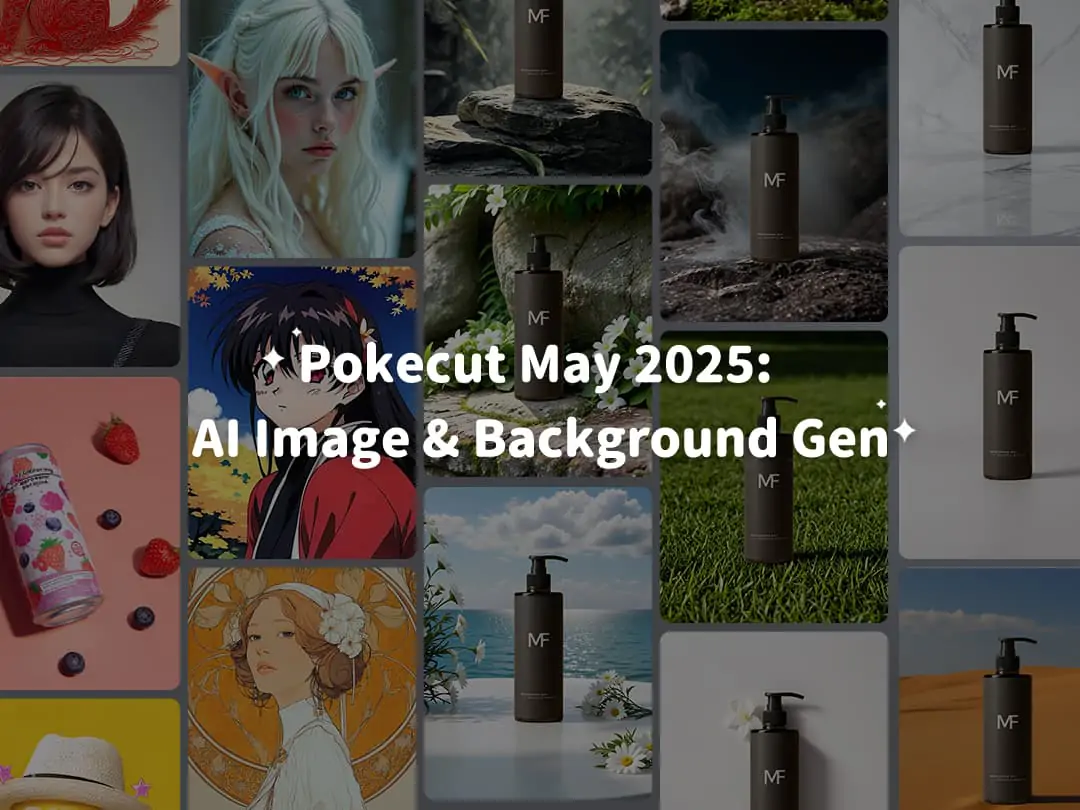Home > Blog > How to extract signature from image to create digital signature with a transparent background?
How to extract signature from image to create digital signature with a transparent background?


Contents
Why do we need to extract a signature from an image to create a digital signature?
Advantages of Pokecut‘s signature background remover
How to use Pokecut's signature extractor to create a digital signature?
How to add a transparent signature image to a Word document?
How to add a transparent signature image to a PDF document?
It is recommended to use Pokecut to effortlessly extract signature and make a digital signature
In the digital age, the ability to effortlessly create a professional and authentic digital signature is essential. Whether you're signing legal documents, protecting your artistic creations, or streamlining financial transactions, having a transparent signature image can significantly enhance your workflow.
In the past, people would manually extract signature from image using image editing software like Adobe Photoshop, GIMP, or CorelDRAW. This manual process was effective but could take a great deal of time and be difficult for those with less graphic design skills.
With Pokecut's advanced AI-powered signature extractor, you can easily transform your handwritten signature into a high-quality digital format in one click. In this guide, we'll walk you through the process of extracting your signature from an image and seamlessly incorporating it into your documents.
Why do we need to extract a signature from an image to create a digital signature?
A digital signature with a transparent background has the following advantages:
- Enhancing authenticity: Extracting a signature from an image ensures that the unique characteristics of the handwritten signature are preserved. This is still your authentic signature.
- Improving professionalism: When you make a signature into a transparent background PNG, it can be placed on any document without clashing with the design. This makes the document more professional and cleaner.
- Adapting to the global trend of digital work: In today's digital work environment, having a digital signature is crucial. Individuals can sign documents from anywhere in the world without having to print them out.
- Easily add to documents: A transparent signature can be conveniently added to any electronic document, such as PDFs or Word files. More environmentally friendly and more efficient.
Below are the four application scenarios for signature extraction:
Legal Sector: Efficient Contract Processing
AI technology accelerates the processing of legal documents by swiftly extracting signatures. This automation allows for quick review and archiving, reducing the time spent on manual verification.
Artistic Protection: Safeguarding Digital Works
A transparent signature serves as a watermark, protecting digital artworks from unauthorized use or piracy. Artists can ensure their work is credited properly while maintaining the integrity and authenticity of their creations.
Financial Services: Enhanced Client Verification
In finance, AI verifies client signatures with high precision, streamlining approval processes. This not only speeds up transactions but also enhances security by reducing the potential for fraud.
Facilitating Personalized Design
Extracted digital signatures can be used to develop a consistent personal brand across various platforms. By AI Background Changer, you can add suitable background to signature, creating brand logos. They offer a unique touch to personalized stationery, promotional materials, and branding efforts.
Advantages of Pokecut‘s signature background remover
Pokecut is an AI-Powered photo editor. Everyone can use our tools to effortlessly transform ordinary images into studio-quality masterpieces in seconds! Pokecut offers signature extractor for you to copy signature from image.
High speed, high precision and high quality make our functions stand out.
Speed: Our signature extractor operates incredibly fast. It's processes image in just a few seconds to ensure maximum efficiency.
Precision: Our feature offers high processing precision. It can perfectly remove the background and preserve all the details of the handwritten signature to ensure authenticity.
Image Quality: The resulting image after background removal maintains the same resolution and clarity as the original. If you want to get greater clarity, you can use our photo enhancer feature to further enhance the image quality.

How to use Pokecut's signature extractor to create a digital signature?
Here is a step-by-step guide to Pokecut's signature extractor:
Capture and Upload: Use phone to take a photo of your handwritten signature on paper. Then, upload the image to our signature extractor feature.
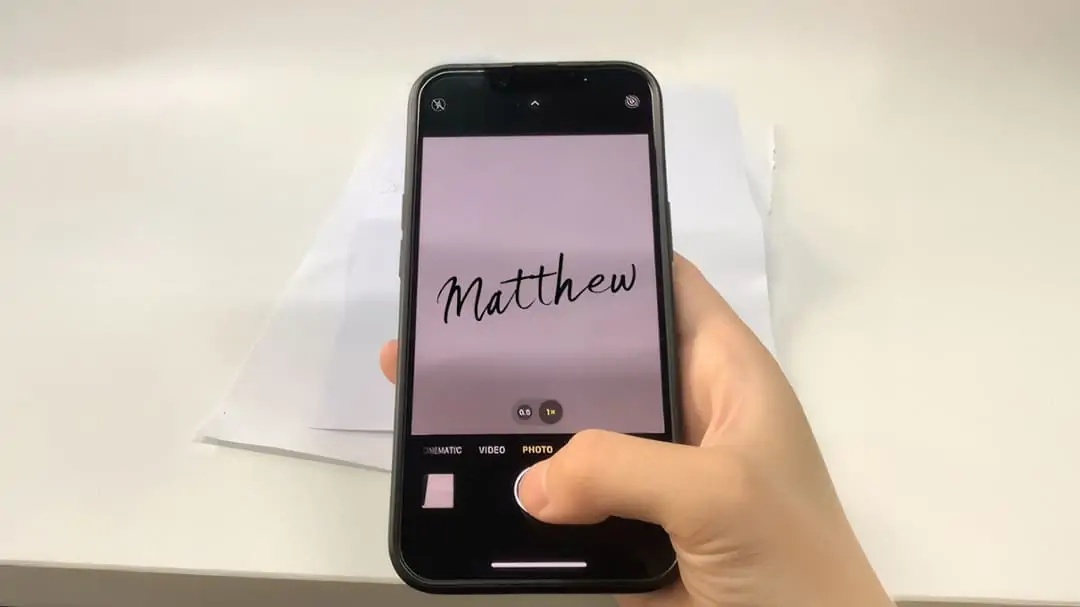
AI Processing: Our carefully developed AI visual model scans the photo to extract the signature and then generates an image with a transparent background. This process takes just a few seconds.
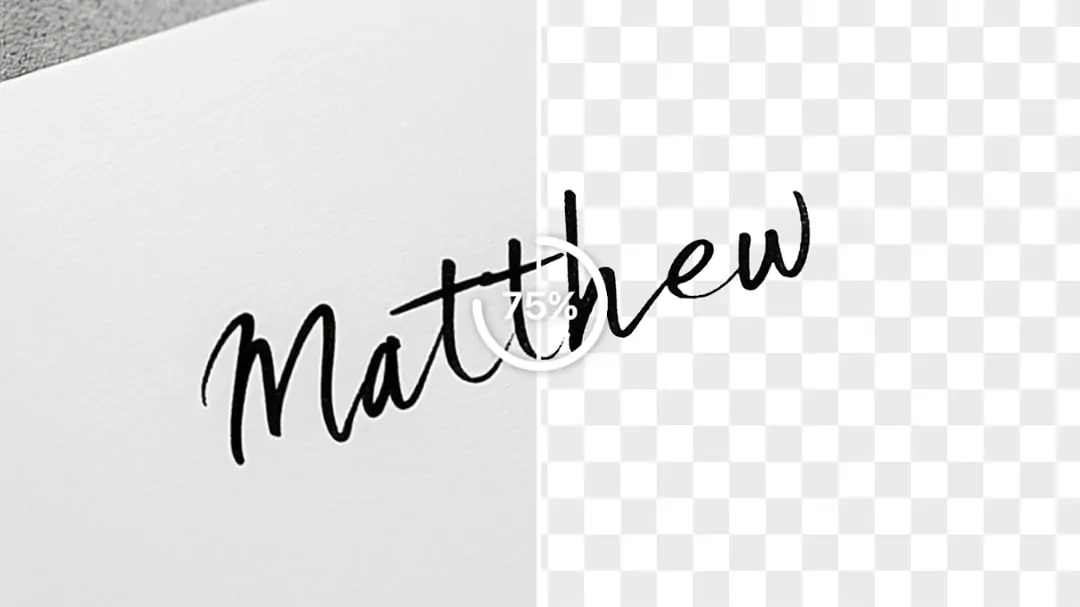
Download PNG: Download the high-quality, background-removed signature image. We support downloading in PNG format, making it easy for you to add the signature to your documents. Our feature is free and requires no login.
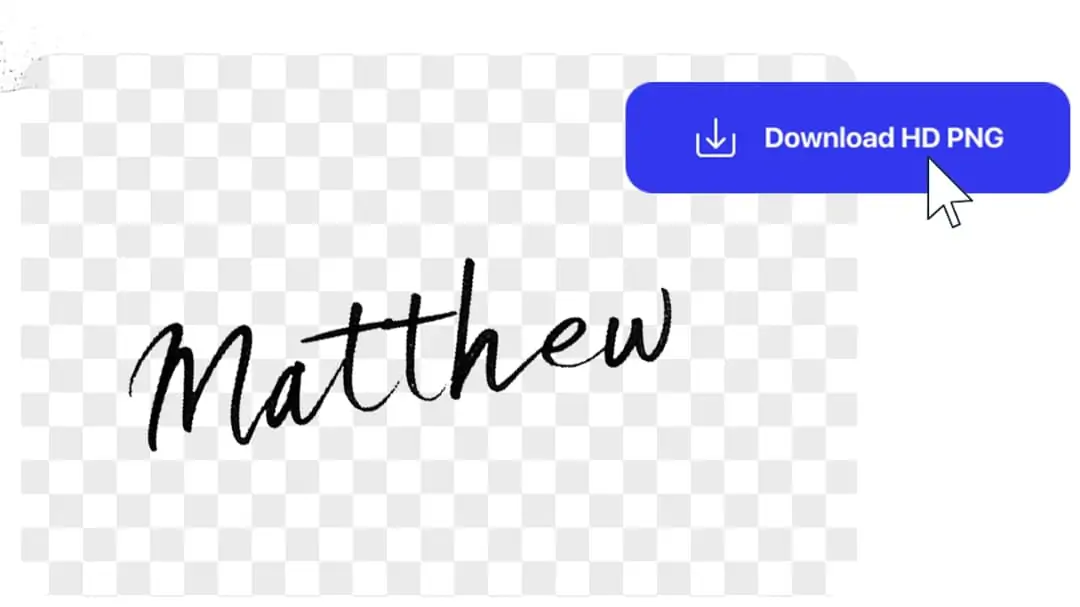
Common Challenges and Solutions
Low-Resolution Image
- Problem Description: Using low-resolution images can result in extracted signatures being unclear and lacking sharpness.
- Solution: Enhance the resolution of the signature image using our AI Photo Enhancer before extraction. Ensure that the uploaded image has a resolution of at least 300 DPI.
Incorrect Alignment
- Problem Description: The signature is not correctly positioned in the image, leading to unsatisfactory extraction results.
- Solution: Ensure the signature is centered and level when taking a photo or scanning. You can use image editing tools to preprocess the image and ensure proper alignment.
Insufficient Lighting
- Problem Description: Insufficient lighting in the photo can cause the signature part of the image to be unclear, affecting extraction quality.
- Solution: When taking a photo of the signature, ensure there is ample natural light or use even artificial lighting. Avoid using a flash to prevent overexposure.
Complex Background
- Problem Description: A complex background can interfere with signature extraction.
- Solution: When capturing the signature, try to use a simple, monochromatic background, which improves extraction accuracy. If the background has many extra things, you can use Magic Eraser in advance to clear.
How to add a transparent signature image to a Word document?
Here is a step-by-step guide:
Insert the image: Open the Word document that requires an electronic signature. Click on "Insert" in the top-left corner of the Word window, then select "Pictures" and choose your signature png image.
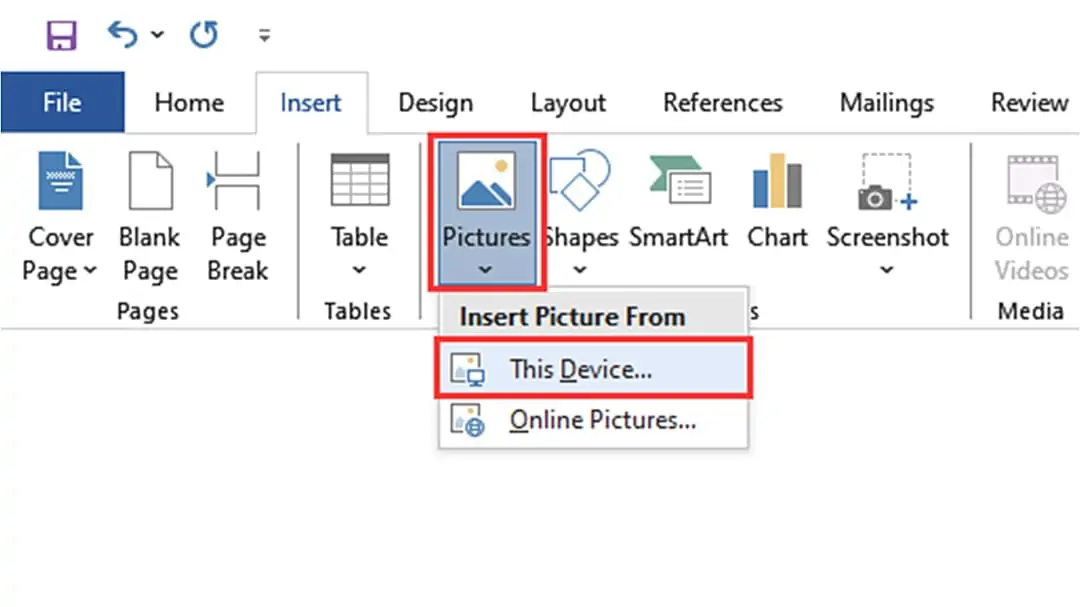
Position the image: Right-click on the image in the document and set it to "In Front of Text." This allows you to freely move the image. Drag the image to the correct position. Resize it to the appropriate size for a perfect addition. Then the transparent background signature is successfully added to your Word document.
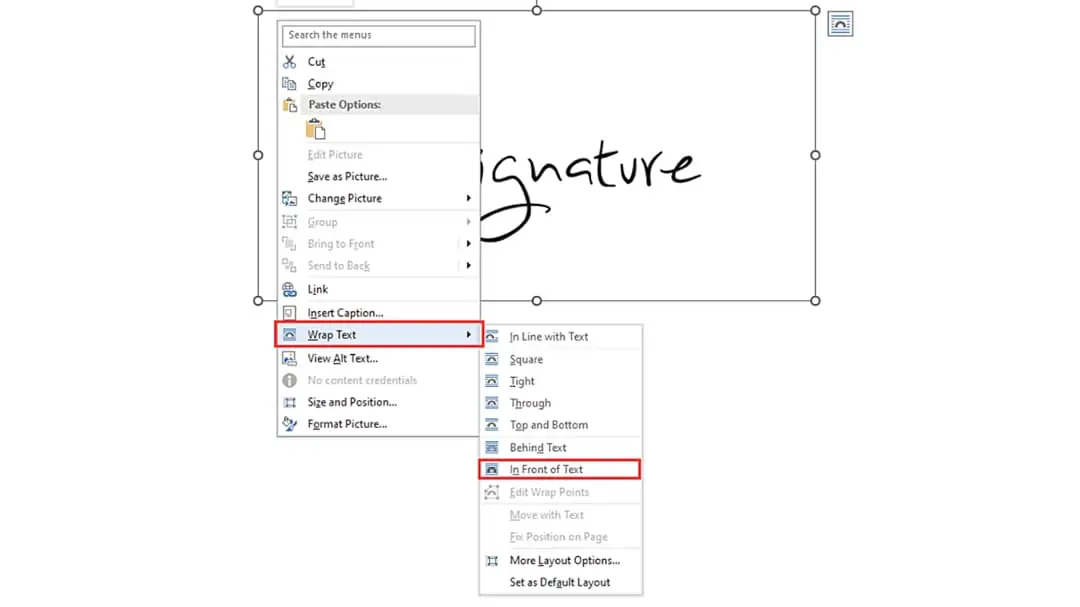
How to add a transparent signature image to a PDF document?
Here is a step-by-step guide:
Open Foxit Reader and load your PDF file. Find the "PDF Sign" feature in the "Project" menu at the top left.
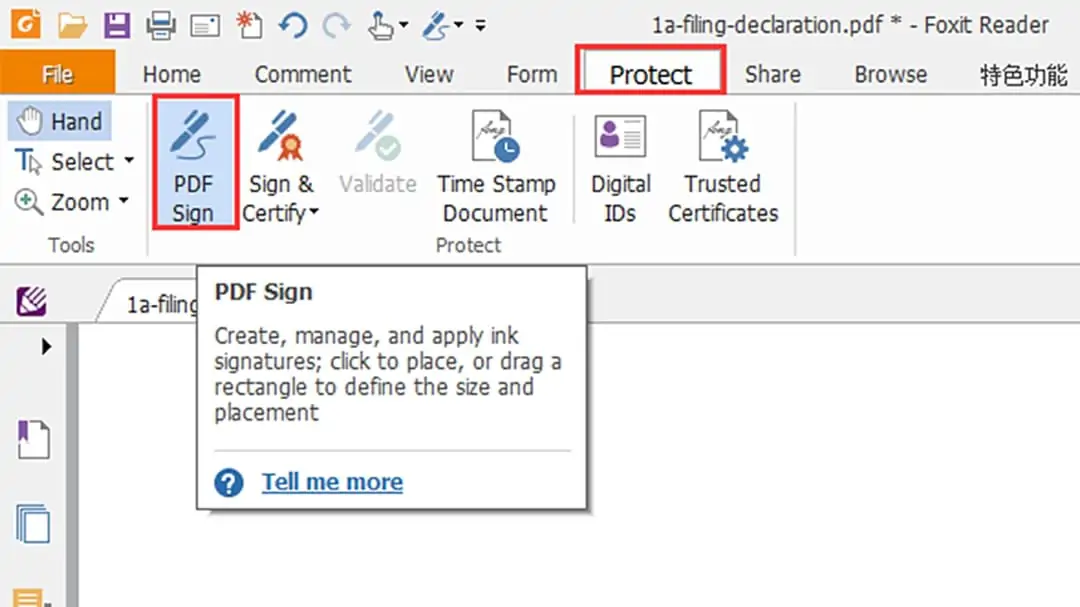
Click on "PDF Sign" and then click the plus sign. In the pop-up window, click "Import File." Select your transparent background signature image and click "Save."
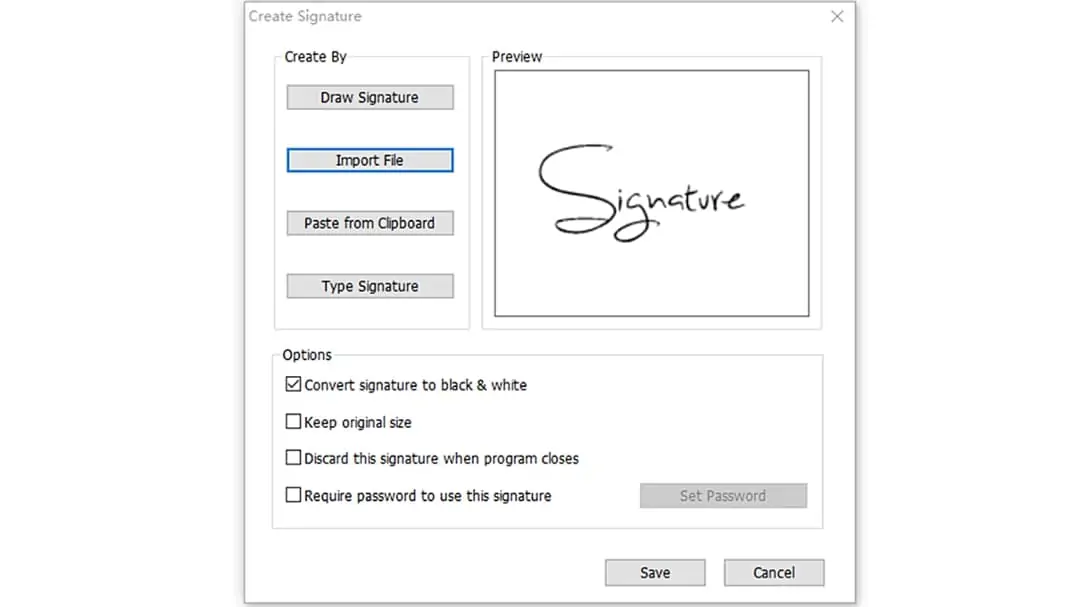
Click on the desired location in the PDF to add the signature. Press the "Esc" key to exit the signature mode. Use the mouse to move and resize the added signature.
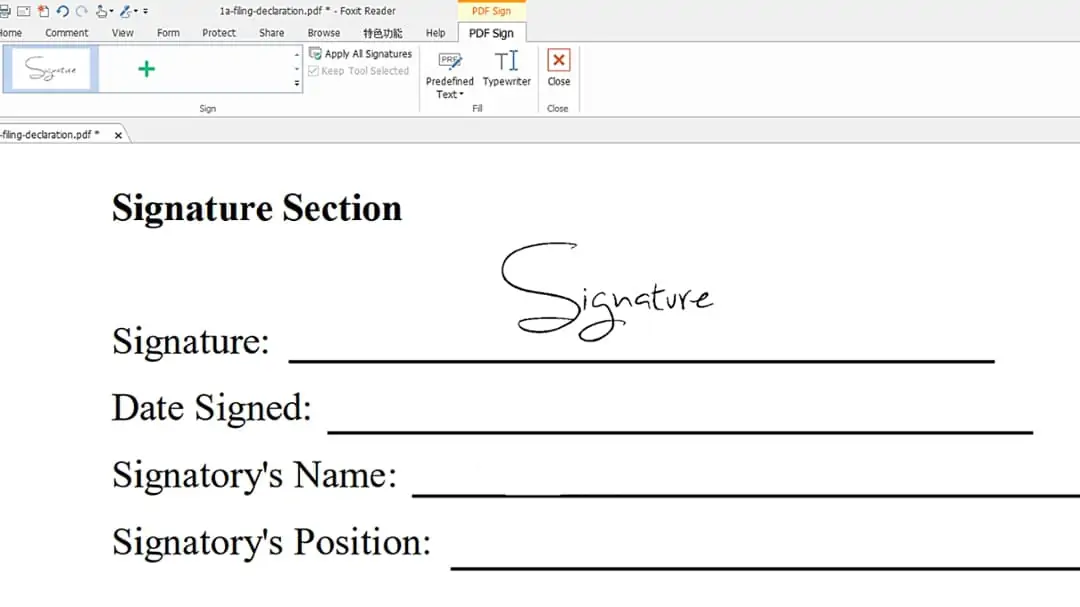
It is recommended to use Pokecut to effortlessly extract signature and make a digital signature
Creating a digital signature with a transparent background has never been easier. Pokecut's intuitive and efficient signature extractor empowers you to maintain authenticity while embracing the convenience of digital workflows.
Try signature extractor. It's online and easy to use. Best of all, it's free. Extract signatures quickly and efficiently. Perfect for creating digital signatures. Give it a try today!
 POKECUT
POKECUTCopyright © 2025 Pokecut All Rights Reserved.