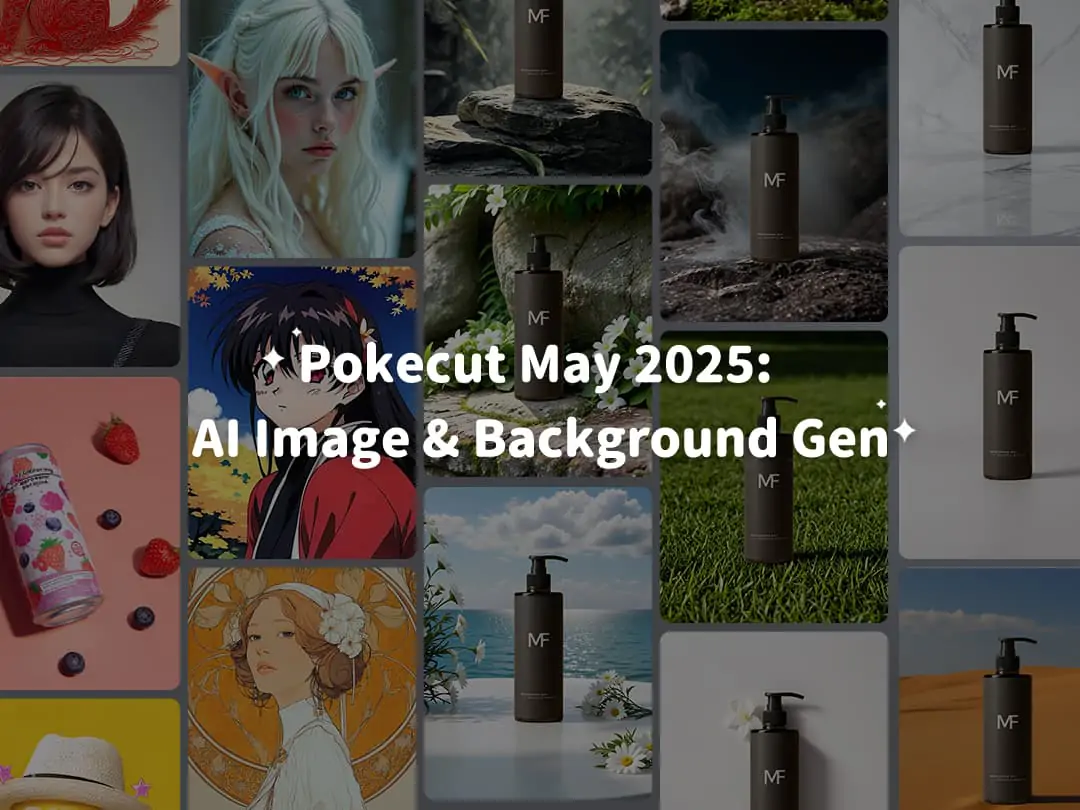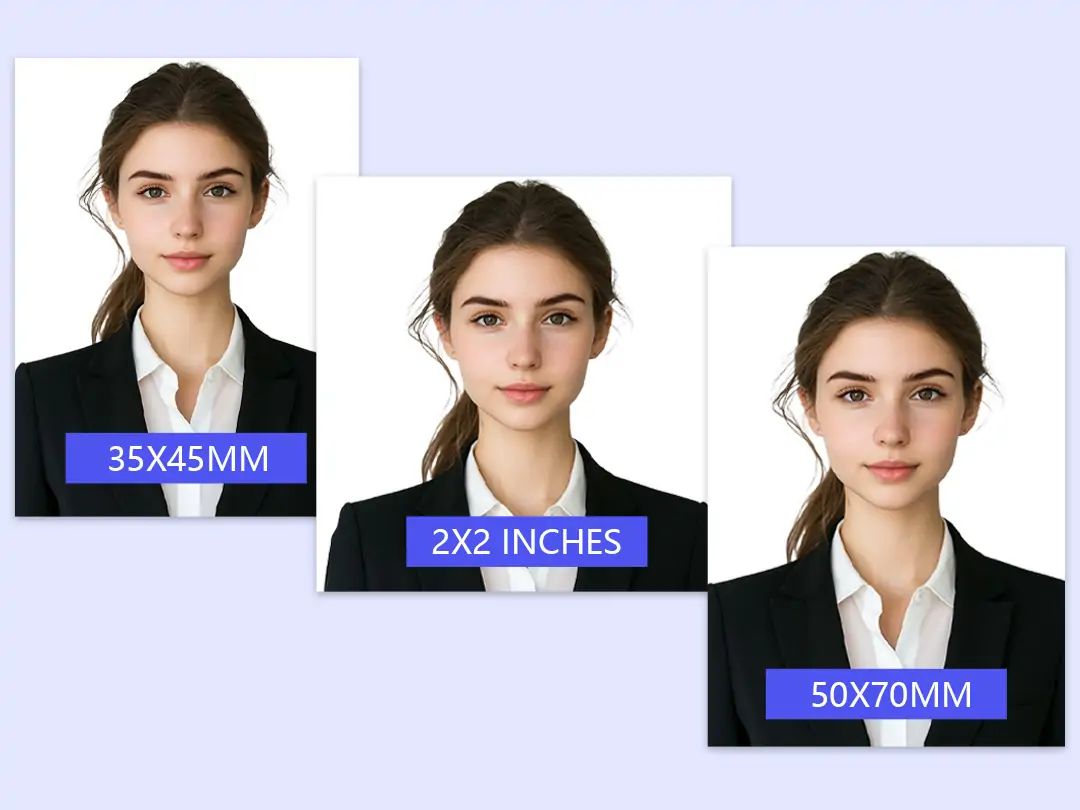Unlock all features for just $1
24
:
00
:
00
Home > Blog > How to Remove Beard from Photo: The Ultimate Guide to AI Facial Hair Removal
How to Remove Beard from Photo: The Ultimate Guide to AI Facial Hair Removal


Contents
Why Remove Beards from Photos?
Step-by-Step Guide to Remove Beard from Photo Online
Why Choose Pokecut's AI Beard Remover Over Traditional Methods?
Ready to Transform Your Photos Instantly?
Why Remove Beards from Photos?
A clean-shaven appearance holds significant importance in modern digital communication. For professionals preparing resumes or LinkedIn profiles, an AI beard remover serves as an essential tool to demonstrate meticulous grooming habits. Research indicates that 78% of hiring managers form first impressions within 7 seconds of viewing candidate photos. The "how would I look without beard" curiosity isn't just personal - it's career strategic. Our AI-powered beard removal technology preserves natural facial contours while eliminating unwanted facial hair, ensuring your portrait maintains authenticity without compromising professionalism.
Three Practical Scenarios for AI Beard Remover
- Ensuring Compliance for Official ID Photos
When taking official photos for passports, ID cards, or visas, many countries require your facial features to be clearly visible and well-groomed. In some cases, visible facial hair is not allowed. If you need a clean-shaven ID photo but don’t want to actually shave, an mustache remover offers a convenient solution.
- Explore Different Wedding Photo Styles
For grooms, wedding photography is often an opportunity to experiment with different looks. A beard can make you appear more mature, while a clean-shaven face gives a youthful vibe. With remove beard filter, you can easily create both styles without shaving.
- Creative Social Fun with Friend
AI beard removal isn’t just practical—it’s also great for social entertainment. Swapping photos with friends and removing someone’s beard can lead to hilarious before-and-after comparisons, surprising transformations, and lots of laughs.

Step-by-Step Guide to Remove Beard from Photo Online
Method 1: Pokecut AI Beard Remover Online
- Upload Your Photo Visit Pokecut's AI Beard Removal Tool. Drag-and-drop your image (supports JPG/PNG/WebP) or click "Upload Image".
- Precision Masking Adjust brush size using the slider. Carefully paint over beard areas only – avoid non-target regions to prevent distortion. This is very important to maintain a high similarity to the original face.
- AI Processing Click "Remove" to activate our facial hair removal AI. Within 10 seconds, witness natural-looking results that maintain skin texture.
- Refine & Download Download HD results. Or paint again and remove for better mustache remover results.
Method 2: Pokecut App with No Beard Filter
Download Pokecut
Download the beard removal app Pokecut on your mobile device, which is Available on iOS and Android
Tab "Remover" and upload a photo
Open the app and select the "Remover" option from the main menu. Then, upload the photo you want to edit from your phone’s gallery.
Brush over beard area
Once your photo is loaded, brush beard area with "Precise" mode.
Click "AI Remover"
Click "AI Remover". AI will automatically remove the beard from your photo, giving you a fresh look with beardless filter.
Save your photo
Wait seconds and download your photo without baerd
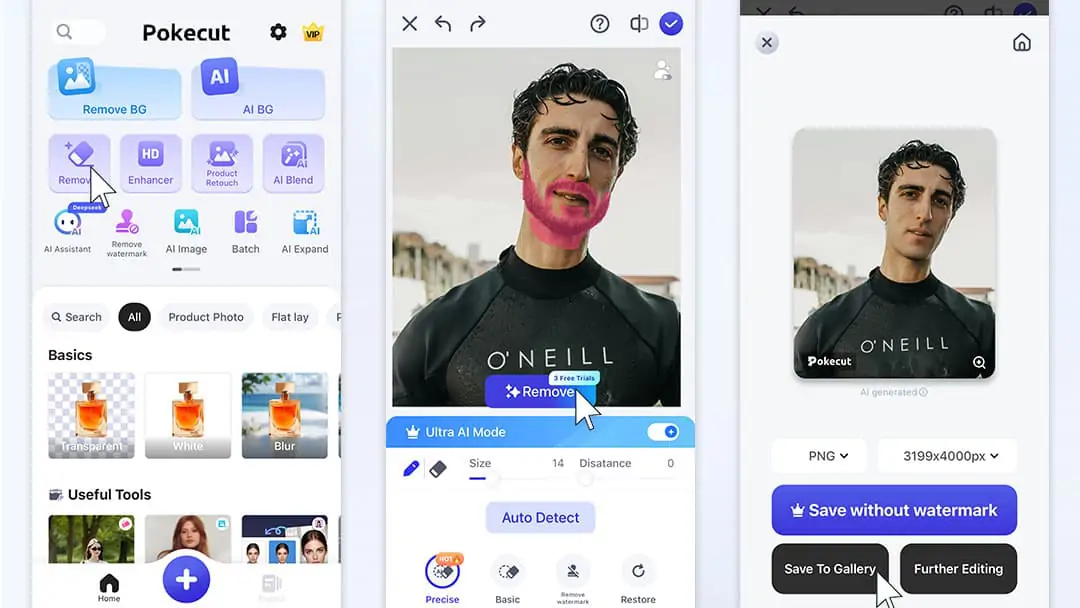
Method 3: Adobe Firefly Beard Removal
- Access the Tool Search "Adobe Firefly free" and navigate to the official site. Click "Generative Fill" after signing in.
- Image Preparation Upload your photo through the designated area. Use the brush tool to select beard zones, adjusting brush size for detailed areas.
- AI Generation Type "remove beard" in the prompt box. Choose from 3 generated options, refining selections with "Keep" for specific adjustments.
- Final Export Download your preferred version after multiple refinement cycles.
Pokecut vs Adobe Firefly: Key Differences
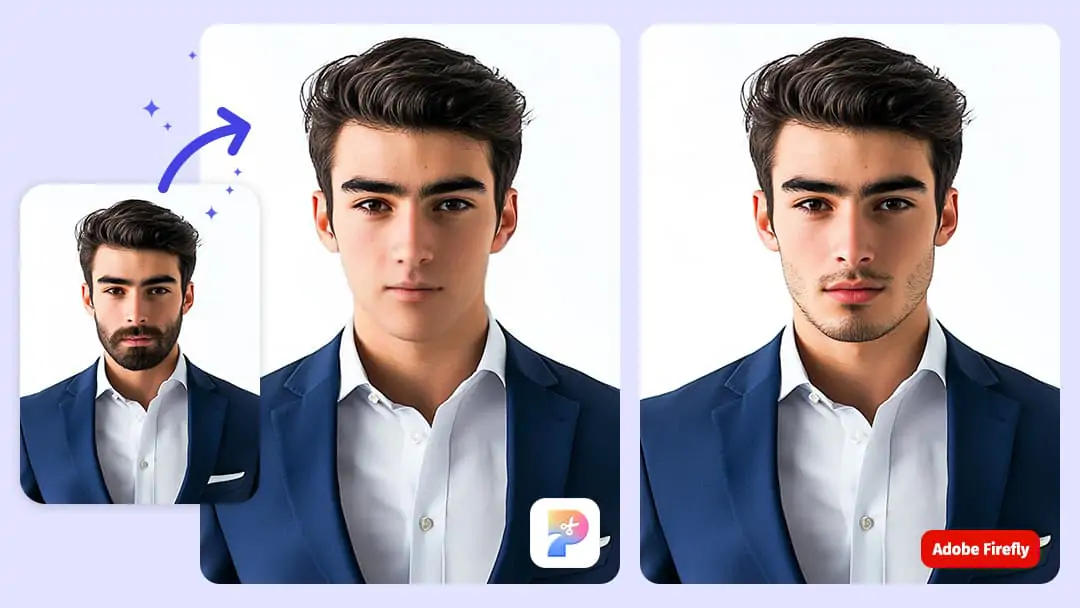
| Feature | Pokecut AI Beard Remover | Adobe Firefly |
|---|---|---|
| Cost | 100% Free | Premium Subscription |
| Processing Speed | 3-5 Seconds | 30-60 Seconds |
| Output Naturalness | Facial Feature Preservation | Occasional Texture Blur |
| Accessibility | No Login Required | Adobe Account Needed |
For casual users seeking fast, free beard removal from photos, Pokecut's online solution outperforms in convenience and efficiency. Professional designers needing advanced editing might prefer Firefly's integration with Creative Cloud.
Why Choose Pokecut's AI Beard Remover Over Traditional Methods?
Unlike time-consuming Photoshop edits, AI beard removal solutions like Pokecut deliver instant results without technical expertise. You can use it online without downloading no beard filter app. Here are 4 outstanding advantages:
Low Barrier to Entry – No Professional Skills Required
Traditional manual beard removal usually requires expertise in Photoshop or similar editing software, including using layers, masks, and retouching tools. In contrast, AI beard remover tools make the process simple: just upload your photo and let the AI handle the rest without any editing experience.
Fast Processing – Save Time and Boost Efficiency
Manual retouching demands careful outlining, skin repair, and detail adjustments, often taking ten minutes or more per photo. AI beard removal, on the other hand, completes the job in just a few seconds or minutes, dramatically improving efficiency—especially when you need to handle multiple photos at once.
Natural Results – Intelligent Detail Restoration
AI algorithms analyze facial structure and lighting to intelligently reconstruct areas previously covered by facial hair, such as skin and lips. This minimizes the risk of over-edited or unnatural-looking results, ensuring the final image appears seamless.
Cost-Effective – Ideal for Individuals and Small Teams
Hiring a professional retoucher to manually remove facial hair can be expensive. Most beardless filter offer free trials or are available at a fraction of the cost of manual editing, making them an affordable solution for individuals and small teams alike.

The "remove mustache from photo online" process becomes as simple as three clicks, perfect for urgent needs like:
- Last-minute resume photo edits
- Social media profile updates
- Experimenting with "how would I look without beard" curiosity
Frequently Asked Questions of Pokecut's AI Beard Remover
Q: Can AI beard remover handle thick beards? A: Yes! Our algorithm adapts to different densities. For extremely dense facial hair, use smaller brush strokes during masking.
Q: Is there a "no beard filter" for video? A: Currently both tools focus on static images. Video beard removal requires specialized software.
Q: How to ensure natural-looking results? A: Avoid over-painted. Only select beard areas to remove facial hair during masking stage.
Ready to Transform Your Photos Instantly?
Whether you need a professional, clean-shaven look for your resume, want to experiment with your style, or simply have fun with friends, Pokecut’s AI Beard Remover makes it effortless. No beardless filter app downloads, no complicated tools—just upload your photo and see the transformation in seconds. Experience the future of photo editing and put your best face forward today!
Try it now and discover how easy it is to get the look you want—instantly.
 POKECUT
POKECUTCopyright © 2025 Pokecut All Rights Reserved.